
HP LaserJet Pro M501n
Рейтинг




 Снят с производства
Снят с производства
Тип устройства
Принтер
Технология печати
лазерная
Макс. формат
A4
Число страниц в месяц
100000
Скорость печати
A4
43
Цветность печати
черно-белая
Общие характеристики |
|
|---|---|
Технология печати |
лазерная |
Тип |
лазерный/светодиодный |
Цветность печати |
|
Область применения |
большой офис |
Число страниц в месяц |
100 000 |
Печать фотографий |
|
Телефон |
|
Факс |
|
Сканер |
|
Копир |
|
Тип устройства |
Принтер |
Макс. формат |
A4 |
Размещение |
настольный |
Принтер |
|
Макс, длина отпечатка |
356 |
Прямая печать |
|
Макс, ширина отпечатка |
216 |
Печать без полей |
|
Пигментные чернила |
|
Двусторонняя печать |
|
Макс, разрешение для ч/б печати |
|
| По X | 600 |
| По Y | 600 |
Скорость ч/б печати |
|
| A4 | 43 |
| A4 | 43 |
Время выхода первого отпечатка |
|
| Ч/б | 5,8 |
Сканер |
|
Стандарт WIA |
|
Слайд-адаптер |
|
Отправка изображения по e-mail |
|
Стандарт TWAIN |
|
Расходные материалы |
|
Количество картриджей |
1 |
Ресурс ч/б картриджа/тонера |
9 000 |
Печать на: |
|
| CD/DVD |
|
| Фотобумаге |
|
| Рулоне |
|
| Матовой бумаге |
|
| Карточках |
|
| Этикетках |
|
| Конвертах |
|
| Пленках |
|
| Глянцевой бумаге |
|
Плотность бумаги |
|
| Минимальная | 60 |
| Максимальная | 220 |
Факс |
|
Цветной |
|
Телефон |
|
Caller ID |
|
Стандарт DECT |
|
Беспроводная трубка |
|
Проводная трубка |
|
Спикерфон |
|
Автоответчик |
|
АОН |
|
Языки управления |
|
| PCL 6 |
|
| PCL 5e |
|
| PostScript |
|
|
|
|
| PostScript 3 |
|
| PostScript 2 |
|
Лотки |
|
Емкость лотка ручной подачи |
100 |
Подача бумаги |
|
| Стандартная | 650 |
| Максимальная | 1 200 |
Вывод бумаги |
|
| Максимальный | 250 |
| Стандартный | 250 |
Интерфейсы |
|
Веб-интерфейс |
|
Поддержка iOS |
|
AirPrint |
|
USB |
|
Ethernet (RJ-45) |
|
LPT |
|
Устройство для чтения карт памяти |
|
RS-232 |
|
Инфракрасный порт |
|
Bluetooth |
|
Wi-Fi |
|
FireWire (IEEE 1394) |
|
Память/Процессор |
|
Частота процессора |
1 500 |
Макс, объем памяти |
256 |
Объем памяти |
256 |
Дополнительная информация |
|
Работа от аккумулятора |
|
Мин. системные требования |
Intel Pentium III |
Экран |
|
Поддержка ОС |
|
| Windows |
|
| Linux |
|
| Mac OS |
|
Потребляемая мощность |
|
| В режиме ожидания | 6,1 |
| При работе | 660 |
Уровень шума |
|
| При работе | 54 |
Габариты |
|
Глубина |
376 |
Высота |
289 |
Вес |
11,4 |
Ширина |
418 |
Модули
FRAME L
Internal assemblies (3 of 4)
Internal assemblies (4 of 4)
1x550-sheet paper feeder
Document feeder and image scanner assembly (M527 only)
Internal assemblies (1 of 4)
Covers (M527)
Internal assemblies (2 of 4)
PANEL
Covers (M501/M506)
REGISTRATION ASSEMBLY
Детали FRAME L

| Деталь: | Термоплёнка |
| Парткод: | RM1-6319-FILM |
| Цена: | 2 200 ₽ |

| Деталь: | (CET3111) Нагревательный элемент узла термозакрепления *220В |
| Парткод: | RM2-5692-HEAT |
| Цена: | 2 300 ₽ |
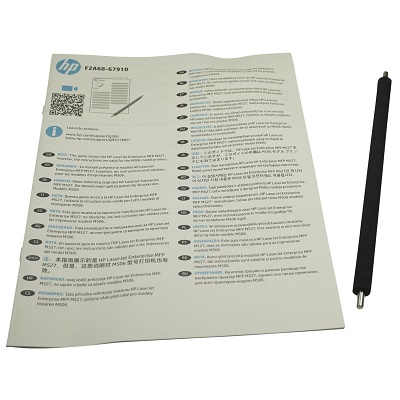
| Деталь: | Roller, transfer kit |
| Парткод: | F2A68-67910 |
| Цена: | 6 200 ₽ |

| Деталь: | Solenoid assembly (M501/M506) |
| Парткод: | RM1-5421-000CN |

| Деталь: | REGISTRATION ASSEMBLY |
| Парткод: | RM2-5671-000CN |
| Цена: | 1 900 ₽ |

| Деталь: | Gear, multi-purpose |
| Парткод: | RM2-5700-000CN |
| Цена: | 470 ₽ |

| Деталь: | Spring, compression (included in the multipurpose tray roller and separation pad kit) |
| Парткод: | RU8-2935-000CN |
| Цена: | 250 ₽ |

| Деталь: | Roller, Tray 2-3 kit (M501) |
| Парткод: | J8H60-67903 |

| Деталь: | Roller, Tray 2-x kit (M506/M527) |
| Парткод: | F2A68-67913 |
| Цена: | 13 500 ₽ |

| Деталь: | Roller and pad, Tray 1 pickup and separation pad kit |
| Парткод: | F2A68-67914 |

| Деталь: | Stapler unit (M527) |
| Парткод: | B5L46-60102 |

| Деталь: | Cable, stapler 6-pin (M527) |
| Парткод: | F2A76-60113 |

| Деталь: | Near-field communications (NFC) PCA (M527) |
| Парткод: | B5L24-60001 |

| Деталь: | Bracket, WiFi PCA (M506z/M527) |
| Парткод: | F2A76-40007 |

| Деталь: | Cable, WiFi PCA (M506z/M527) |
| Парткод: | F2A76-60112 |

| Деталь: | Wireless embedded PCA (M506z/M527) |
| Парткод: | 1150-7968 |

| Деталь: | Fan (FM2) |
| Парткод: | RK2-8068-000CN |

| Деталь: | Cable, flat flexible (M506/M527) |
| Парткод: | RK2-6261-000CN |

| Деталь: | Cable, flat flexible (M501) |
| Парткод: | RK2-6526-000CN |

| Деталь: | PAPER FEED DRIVE ASSEMBLY |
| Парткод: | RM2-5715-000CN |
| Цена: | 8 200 ₽ |

| Деталь: | Fixing (fuser) power supply1 (FPS) 110V-127V |
| Парткод: | RM2-7948-000CN |

| Деталь: | Fixing (fuser) power supply1 (FPS) 220V-240V |
| Парткод: | RM2-7949-000CN |
| Цена: | 7 400 ₽ |

| Деталь: | Low-voltage power supply (LVPS) 110V-127V (M527) |
| Парткод: | RM2-7951-000CN |

| Деталь: | Low-voltage power supply (LVPS) 220V-240V (M527) |
| Парткод: | RM2-7952-000CN |

| Деталь: | Low-voltage power supply (LVPS) 110V-127V (M501/M506) |
| Парткод: | RM2-7941-000CN |

| Деталь: | Low-voltage power supply (LVPS) 220V-240V (M501/M506) |
| Парткод: | RM2-7942-000CN |

| Деталь: | Memory PCA (M506/M527) |
| Парткод: | RM2-7955-000CN |

| Деталь: | DC controller PCA (M527) |
| Парткод: | RM2-8610-000CN |

| Деталь: | DC controller PCA, simplex (M506) |
| Парткод: | RM2-8600-000CN |

| Деталь: | DC controller PCA, duplex (M506) |
| Парткод: | RM2-7940-000CN |

| Деталь: | DC controller PCA, simplex (M501) |
| Парткод: | RM2-8710-000CN |

| Деталь: | DC controller PCA, duplex (M501) |
| Парткод: | RM2-7950-000CN |

| Деталь: | Formatter PCA kit (M527) |
| Парткод: | F2A76-67910 |

| Деталь: | Case, formatter PCA (M527) |
| Парткод: | RL2-0895-000CN |

| Деталь: | Formatter PCA kit (M506n/dn) |
| Парткод: | F2A68-67915 |

| Деталь: | Formatter PCA kit (M506x) |
| Парткод: | F2A68-67916 |

| Деталь: | Formatter PCA (M501n) |
| Парткод: | J8H60-67901 |
| Цена: | 9 800 ₽ |

| Деталь: | Formatter PCA (M501n |
| Парткод: | J8H60-67902 |

| Деталь: | Formatter PCA (M501dn) |
| Парткод: | J8H61-67901 |
| Цена: | 11 300 ₽ |

| Деталь: | Formatter PCA (M501dn |
| Парткод: | J8H61-67902 |

| Деталь: | Case, formatter (M501) |
| Парткод: | RL2-0888-000CN |

| Деталь: | Case, formatter PCA (M506) |
| Парткод: | RL2-0885-000CN |

| Деталь: | Case, formatter (M527) |
| Парткод: | RL2-0895-000CN |

| Деталь: | Fax PCA (M527) |
| Парткод: | CC456-60002 |

| Деталь: | Cradle, fax PCA (M527) |
| Парткод: | 5851-5605 |

| Деталь: | Cable, fax PCA (M527) |
| Парткод: | 5851-5997 |

| Деталь: | 1x550-sheet paper feeder (whole unit) |
| Парткод: | F2A72-67901 |

| Деталь: | Document feeder (M527 Enterprise) kit |
| Парткод: | B5L47-67901 |

| Деталь: | Document feeder (M527 Flow) kit |
| Парткод: | B5L47-67902 |

| Деталь: | Image scanner assembly (M527) kit |
| Парткод: | F2A76-67909 |

| Деталь: | Control panel (M527) kit |
| Парткод: | B5L47-67018 |

| Деталь: | Keyboard US (M527) |
| Парткод: | B5L47-67019 |

| Деталь: | Keyboard UK (M527) |
| Парткод: | B5L47-67020 |

| Деталь: | Cover, HIP (M527) |
| Парткод: | B5L46-40021 |

| Деталь: | Bezel, control panel (M527) |
| Парткод: | B5L46-60117 |

| Деталь: | Cover, keyboard (M527) |
| Парткод: | B5L46-40002 |

| Деталь: | Cable, WU USB control panel (M527) |
| Парткод: | 5851-5939 |

| Деталь: | Cable, HIP USB control panel (M527) |
| Парткод: | 5851-5938 |

| Деталь: | Cable, HDMI control panel (M527) |
| Парткод: | 5851-5936 |

| Деталь: | Cable, 18-pin control panel (M527) |
| Парткод: | 5851-5935 |

| Деталь: | Cable, HDMI PAB to SCAM (M527) |
| Парткод: | B5L46-60114 |

| Деталь: | Hinge, left document feeder (M527) |
| Парткод: | COM39-60064 |

| Деталь: | Hinge, right document feeder (M527) |
| Парткод: | COM39-60065 |

| Деталь: | Cover, USB (M527) |
| Парткод: | B5L46-40028 |

| Деталь: | Cable, stapler (M527) |
| Парткод: | B5L46-60116 |

| Деталь: | Cover, rear image scanner (M527) |
| Парткод: | B5L46-40011 |

| Деталь: | Scan-control board (SCB) kit (M527) |
| Парткод: | B5L47-67903 |

| Деталь: | Keyboard overlay kit (FR, IT, RU, DE, ES: UK Kybd) |
| Парткод: | 5851-6019 |

| Деталь: | Keyboard overlay kit (FR-CN, ES-LA, ES: US Kybd) |
| Парткод: | 5851-6020 |

| Деталь: | Keyboard overlay kit (FR-SW, DE-SW, DA: UK Kybd) |
| Парткод: | 5851-6021 |

| Деталь: | Keyboard overlay kit (ZHTW, ZHCN) |
| Парткод: | 5851-6022 |

| Деталь: | Keyboard overlay kit (ES, PT) |
| Парткод: | 5851-6023 |

| Деталь: | Keyboard overlay kit (JA-KG, JA-KT) |
| Парткод: | 5851-6024 |

| Деталь: | MICROSWITCH |
| Парткод: | RK2-0535-000CN |

| Деталь: | Fan (FM1) |
| Парткод: | RK2-8068-000CN |

| Деталь: | Cable, flat-flexible |
| Парткод: | RK2-6259-000CN |

| Деталь: | Cable, flat-flexible |
| Парткод: | RK2-6260-000CN |

| Деталь: | Cable, USB (M506) |
| Парткод: | RK2-7067-000CN |

| Деталь: | Laser/Scanner assembly |
| Парткод: | RM2-5528-000CN |
| Цена: | 4 100 ₽ |

| Деталь: | Cable, TAG assembly |
| Парткод: | RM2-5702-000CN |

| Деталь: | Power supply, high-voltage (HVPS) |
| Парткод: | RM2-7945-000CN |
| Цена: | 8 100 ₽ |

| Деталь: | Cover, right (M527) |
| Парткод: | RC4-4437-000CN |

| Деталь: | Tray, paper delivery output bin (M527) |
| Парткод: | RC4-4141-000CN |

| Деталь: | Cover, top left (M527) |
| Парткод: | RC4-4147-000CN |

| Деталь: | Cover, top rear (M527) |
| Парткод: | RC4-4150-000CN |

| Деталь: | Cover, I/O (M527) |
| Парткод: | RC4-4433-000CN |

| Деталь: | Door, cartridge kit (M527) |
| Парткод: | F2A76-60112 |

| Деталь: | Door, rear (M527) |
| Парткод: | RM2-5711-000CN |

| Деталь: | Cover, left (M527) |
| Парткод: | RM2-5727-000CN |

| Деталь: | Cover, formatter (M527) |
| Парткод: | RM2-5717-000CN |

| Деталь: | Cover, top (M527) |
| Парткод: | RM2-5718-000CN |

| Деталь: | Plate, name (M527) |
| Парткод: | F2A74-40001 |

| Деталь: | Cover, stationary stapler, inner (M527c/f/z) |
| Парткод: | F2A76-40003 |

| Деталь: | Door, stapler flap (M527c/f/z) |
| Парткод: | F2A76-40004 |

| Деталь: | Cover, stapler blank (M527dn) |
| Парткод: | F2A76-40005 |

| Деталь: | Sticker, stapler cartridge replacement (M527) |
| Парткод: | B5L24-00035 |

| Деталь: | Plug/cap, fax port (M527) |
| Парткод: | 5851-1885 |

| Деталь: | Hinge, cartridge door left |
| Парткод: | RC4-3010-000CN |

| Деталь: | Link, pressure release (cartridge door) |
| Парткод: | RC4-4479-000CN |

| Деталь: | Film bias assembly |
| Парткод: | RM2-5689-000CN |

| Деталь: | Cassette (Tray 2) |
| Парткод: | RM2-5690-000CN |
| Цена: | 13 900 ₽ |

| Деталь: | Switch, lever assembly |
| Парткод: | RM2-5701-000CN |

| Деталь: | Roller, separation (Tray 2/3) |
| Парткод: | RM2-5745-000CN |

| Деталь: | Clutch, paper re-pickup assembly (M501/M506 duplex LCD and MF models) |
| Парткод: | RM2-8514-000CN |

| Деталь: | Fixing (fuser) assembly 110V-127V |
| Парткод: | RM2-5679-000CN |

| Деталь: | Fixing (fuser) assembly 220V-240V |
| Парткод: | RM2-5692-000CN |
| Цена: | 16 300 ₽ |

| Деталь: | Switch, power PCA assembly |
| Парткод: | RM2-8597-000CN |

| Деталь: | Панель управления, в сборе |
| Парткод: | J8H60-67904 |

| Деталь: | Главный мотор |
| Парткод: | RM2-9531-000CN |
| Цена: | 1 200 ₽ |

| Деталь: | Cover, right (M501/M506) |
| Парткод: | RC4-4437-000CN |

| Деталь: | Tray, paper delivery output bin (M501/M506) |
| Парткод: | RC4-4439-000CN |
| Цена: | 3 300 ₽ |

| Деталь: | Cover, HIP (M506 duplex models) |
| Парткод: | RC4-4142-000CN |
| Цена: | 550 ₽ |

| Деталь: | Cover, USB (M506) |
| Парткод: | RC4-4149-000CN |

| Деталь: | Plate, name (M506) |
| Парткод: | F2A68-40002 |

| Деталь: | Plate, name (M501) |
| Парткод: | J8H60-40001 |

| Деталь: | Cover, I/O (M506) |
| Парткод: | RC4-4433-000CN |

| Деталь: | Cable, HIP (M506 duplex models) |
| Парткод: | RK2-7104-000CN |

| Деталь: | Door, cartridge kit (M506n/dn) |
| Парткод: | F2A68-67919 |

| Деталь: | Door, cartridge kit (M506x) |
| Парткод: | F2A68-67920 |

| Деталь: | Door, cartridge (M501) |
| Парткод: | RM2-5677-000CN |

| Деталь: | Cover, top (M506 simplex models) |
| Парткод: | RM2-5687-000CN |

| Деталь: | Cover, top (M506 duplex LCD models) |
| Парткод: | RM2-5699-000CN |

| Деталь: | Cover, top (M506 duplex MF models) |
| Парткод: | RM2-5686-000CN |

| Деталь: | Cover, top (M501 duplex models) |
| Парткод: | RM2-5726-000CN |

| Деталь: | Door, rear (M501/M506 simplex models) |
| Парткод: | RM2-5712-000CN |

| Деталь: | Door, rear (M501/M506 duplex models) |
| Парткод: | RM2-5711-000CN |

| Деталь: | Cover, left (M501/M506) |
| Парткод: | RM2-5727-000CN |

| Деталь: | Cover, formatter (M501) |
| Парткод: | RC4-4200-000CN |

| Деталь: | Cover, formatter (M506) |
| Парткод: | RM2-5725-000CN |

| Деталь: | Cover, top (M501) |
| Парткод: | RM2-5735-000CN |

| Деталь: | Hinge, cartridge door left |
| Парткод: | RC4-3010-000CN |

| Деталь: | Link, pressure release (cartridge door) |
| Парткод: | RC4-4479-000CN |

| Деталь: | Дополнительный податчик документов |
| Парткод: | F2A72A |
| Цена: | 16 700 ₽ |

| Деталь: | Ролик захвата бумаги из лотка ручной подачи |
| Парткод: | RL2-0656-000CN |
| Цена: | 700 ₽ |

| Деталь: | Площадка отделения бумаги из лотка ручной подачи |
| Парткод: | RL2-0657-000CN |
| Цена: | 700 ₽ |
Коды ошибок
10.00.00
10.00.10
10.00.15
10.23.60
10.23.70
11.XX.YZ
13.00.00
13.00.EE
13.A2.D2
13.A2.FF
13.A3.FF
13.A4.FF
13.A5.FF
13.Ax.Dz
13.B2.E2
13.B2.FF
13.B9.Bz
13.B9.Cz
13.B9.Dz
13.B9.FF
13.D3.Bz
13.D3.Dz
13.E5.FF
13.EA.FF
13.EE.FF
13.FF.EE
13.FF.FF
20.00.00
21.00.00
30.01.01
30.01.08
30.01.14
30.01.15
30.01.18
30.01.19
30.01.30, 30.01.32
30.01.36
30.01.41
30.01.42
30.01.43
30.01.44
30.01.46
30.01.48
30.01.50
30.03.14
30.03.20
30.03.22
30.03.23
30.03.30
30.03.45
31.01.47
31.03.14
31.03.20
31.03.22
31.03.30
31.03.31
31.03.32
31.03.33
31.03.34
31.13.00
31.13.01
31.13.02
31.13.13
31.13.14
32.1C.05
32.1C.06
32.1C.07
32.1C.08
32.1C.09
32.1C.0A
32.1C.0D
32.1C.11
32.1C.13, 32.1C.14
32.1C.15
32.1C.2E
32.1C.2F
32.1C.48
32.1C.49
32.1C.4A
32.1C.61
32.1C.62
32.1C.68
32.1C.69
32.1C.6A
32.1C.6D
33.02.01
33.03.03
33.03.XX
40.00.01
40.00.02
40.00.03
40.00.04
40.00.05
41.01.YZ
41.02.00
41.03.02
41.03.FZ
41.03.YZ
41.04.YZ
41.05.YZ
41.XX.YZ
42.XX.YZ
44.01.XX
44.03.XX
44.34.XX
44.92.XX
47.00.XX
47.01.XX
47.02.XX
47.03.XX
47.04.XX
47.05.00
47.06.XX
48.XX.YY
49.XX.YY
50.00
50.10
50.11
50.12
50.1X.YZ
50.20
50.2X.YZ
50.30
50.3X.YZ
50.40
50.4X.YZ
50.6X.YZ
50.70
50.7X.YZ
50.80
50.90
50.9X.YZ
51.00
51.00.10
51.20
51.30
52.XX.00
54.06.21
55.0
55.00.yy
55.0601
55.0602
55.0x.yy
55.1
55.3
56.00.yy
57.00.01
57.00.02
57.01
58.00.03
58.00.04
58.01.04
58.02.04
58.04
59.00.20
59.00.30
59.00.40
59.A2.02
59.A2.0X
59.XX
60.00.0X
62.00.00
65.X0.AZ
66.00.20
66.00.40
66.00.50
66.00.77
66.00.79
66.80.YY
70.00.00
79
80.0X.YY
98.00.01, 98.01.00
98.00.02
98.00.03
98.00.04
99.00.01
99.00.02
99.00.03
99.00.04
99.00.05
99.00.06
99.00.07
99.00.08
99.00.09
99.00.10
99.00.11
99.00.12
99.00.13
99.00.14
99.00.2X
99.01.XX
99.09.60
99.09.61
99.09.62
99.09.63
99.09.64
99.09.65
99.09.66
99.09.67
99.39.64
99.39.67
99.XX.YY
Описание
| Error code: | 10.00.00 |
| Display: | 10.00.00 e-Label Memory Error |
| Description: | The printer is unable to read the cartridge data. This message indicates that the printer cannot read or write to the e-label of the toner cartridge. This error can cause the supplies status feature to be disabled. |
| Remedy: | 1. Remove, and then reinstall the indicated print cartridge. 2. If the error reappears, turn the power off, and then on. 3. Check the cartridge memory tag. If it is damaged, replace the cartridge. 4. If the error persists, replace the indicated print cartridge. |
| Error code: | 10.00.10 |
| Display: | 10.00.10 e-Label Missing Memory Error |
| Description: | The printer is unable to detect the e-label. This message indicates that the printer has determined that the e-label is missing. This error can cause the supplies status feature to be disabled. |
| Remedy: | 1. Remove and the reinstall the indicated print cartridge. 2. If the message displays again, turn the printer off then on. 3. Check the cartridge memory tag. If it is damaged, replace the cartridge. 4. If the error persists, replace the indicated print cartridge. |
| Error code: | 10.00.15 |
| Display: | 10.00.15 Install <supply> |
| Description: | The indicated supply has been removed or installed incorrectly. |
| Remedy: | Replace or install the indicated supply. See the parts chapter in the service manual for the correct supply or kit part number. |
| Error code: | 10.23.60 |
| Display: | 10.23.60 |
| Description: | The printer indicates when fuser kit is very low. The actual remaining fuse kit life might vary. You do not need to replace the fuser kit at this time unless print quality is no longer acceptable. |
| Remedy: | If print quality is no longer acceptable, replace the fuser kit. See the parts chapter in the service manual for the fuser kit part number. TIP: Advise the customer that HP recommends that they have replacement supplies available to install when the print quality is no longer acceptable. |
| Error code: | 10.23.70 |
| Display: | 10.23.70 printing past very low |
| Description: | The printer indicates when the fuser kit is very low. The actual remaining fuse kit life might vary. |
| Remedy: | If print quality is no longer acceptable, the customer must order and pay for a replacement fuser assembly (fuser kit). TIP: Advise the customer that HP recommends that they have replacement supplies available to install when the print quality is no longer acceptable. |
| Error code: | 11.XX.YZ |
| Display: | 11.00.01 or 11.00.02 Internal clock error |
| Description: | The printer real time clock has experienced an error. 01=dead clock 02=dead real time clock |
| Remedy: | 1. Whenever the printer is turned off and then turned on again, set the time and date on the control panel. 2. If the error persists, remove and reinstall the formatter making sure it is seated properly. 3. Replace the formatter. |
| Error code: | 13.00.00 |
| Display: | 13.00.00 |
| Description: | Generic jam event code. |
| Remedy: | Check the printer for a jam. See the clear jams section in the service manual. |
| Error code: | 13.00.EE |
| Display: | 13.00.EE |
| Description: | Unknown door open. |
| Remedy: | Make sure that all of the doors and covers are closed. |
| Error code: | 13.A2.D2 |
| Display: | 13.A2.D2 |
| Description: | Tray 2 media feed jam. This jam occurs when the media does not reach the pre-feed sensor (SR11) in the designated amount of time after the start of media pickup from Tray 2. This is a no-pick jam from tray 2. |
| Remedy: | 1. Verify the customer has followed steps for clearing jams on control panel.2. Open Tray 2, remove any jammed paper, and then close the tray.3. Open and close the upper TOP cover to allow the printer to attempt to clear the jam. 4. Remove the paper from the tray and check that the paper tray size guides are properly set and that the tray is not over filled with paper. 5. Make sure that the Tray 2 pickup, feed, and separation roller are installed correctly and show no damage or wear. 6. Clean or replace the pickup/feed rollers as needed. Use a damp, lint-free cloth to gently clean the rollers. 7. Verify that the media in use meets the printers specifications. 8. Open the following menus: • Administration • Troubleshooting • Diagnostic Tests 9. Run the Tray 2 pickup/feed motor drive test to verify that the feed motor is functioning correctly. If it is not, replace the pickup assembly. 10. Test SR11 using the Tray/Bin Manual sensor test to verify that the sensor is functioning correctly. 11. If either of the previous steps fail, elevate the issue to HP for possible printer replacement. NOTE: On-site technicians should check the following connections on the DC Controller before elevating the issue. (J157.SR11) (J110 and J144 . Tray 2 feed drive assy and solenoid) |
| Error code: | 13.A2.FF |
| Display: | 13.A2.FF |
| Description: | Residual Media Jam in Tray 2. This jam occurs when residual media is detected at the Tray 2 feed sensor (SR11). |
| Remedy: | 1. Open Tray 2, remove any jammed paper, and then close the tray. 2. Open and close the upper right door to allow the printer to attempt to clear the jam. 3. Remove the paper from the tray and check that the paper tray size guides are properly set and that the tray is not over filled with paper. 4. Make sure that the Tray 2 pickup, feed, and separation roller are installed correctly and show no damage or wear. 5. Clean or replace the pickup/feed rollers as needed. Use a damp, lint-free cloth to gently clean the rollers. 6. Check the connectors at the sensor, feed motor, and the DC controller PCA. 7. Open the following menus: • Administration • Troubleshooting • Diagnostic Tests 8. Test SR11 using the Tray/Bin Manual sensor test to verify that the sensors are functioning correctly. 9. Run the Tray 2 pickup/feed motor drive test to verify that the feed motor is functioning correctly (listen for the motor to activate). If it is not, replace the pickup assembly. 10. If either of the previous steps fail, elevate the issue to HP for possible printer replacement. NOTE: On-site technicians should check the following connections on the DC Controller before elevating the issue. (J157.SR11) (J110 and J144) . Tray 2 feed drive assembly and solenoid. |
| Error code: | 13.A3.FF |
| Display: | 13.A3.FF |
| Description: | Residual Media Jam in Tray 3. This jam occurs when residual media is detected at the Tray 3 feed sensor (PS432). |
| Remedy: | 1. Open Tray 3, remove any jammed paper, and then close the tray. 2. Open and close the upper right door to allow the printer to attempt to clear the jam. 3. Remove the paper from the tray and check that the paper tray size guides are properly set and that the tray is not over filled with paper. 4. Make sure that the Tray 3 pickup, feed, and separation roller are installed correctly and show no damage or wear. 5. Clean or replace the pickup/feed rollers as needed. Use a damp, lint-free cloth to gently clean the rollers. 6. Check the connectors at the sensor, feed motor, and the DC controller PCA. 7. Open the following menus: • Administration • Troubleshooting • Diagnostic Tests 8. Test PS432 using the Tray/Bin Manual sensor test to verify that the sensors are functioning correctly. 9. Run the Tray 3 pickup/feed motor drive test to verify that the feed motor is functioning correctly (listen for the motor to activate). If it is not, replace the optional paper feeder. 10. If either of the previous steps fail, elevate the issue to HP for possible printer replacement. NOTE: On-site technicians should check ALL connections on the Paper feed controller PCA before elevating the issue. |
| Error code: | 13.A4.FF |
| Display: | 13.A4.FF |
| Description: | Residual Media Jam in Tray 4. This jam occurs when residual media is detected at the Tray 4 feed sensor (PS432). |
| Remedy: | 1. Open Tray 4, remove any jammed paper, and then close the tray. 2. Open and close the upper right door to allow the printer to attempt to clear the jam. 3. Remove the paper from the tray and check that the paper tray size guides are properly set and that the tray is not over filled with paper. 4. Make sure that the Tray 4 pickup, feed, and separation roller are installed correctly and show no damage or wear. 5. Clean or replace the pickup/feed rollers as needed. Use a damp, lint-free cloth to gently clean the rollers. 6. Check the connectors at the sensor, feed motor, and the DC controller PCA. 7. Open the following menus: • Administration • Troubleshooting • Diagnostic Tests 8. Test PS432 using the Tray/Bin Manual sensor test to verify that the sensors are functioning correctly. 9. Run the Tray 4 pickup/feed motor drive test to verify that the feed motor is functioning correctly (listen for the motor to activate). If it is not, replace the optional paper feeder assembly. 10. If either of the previous steps fail, elevate the issue to HP for possible printer replacement. NOTE: On-site technicians should check ALL connections on the Paper feed controller PCA before elevating the issue. |
| Error code: | 13.A5.FF |
| Display: | 13.A5.FF |
| Description: | Residual Media Jam in Tray 5. This jam occurs when residual media is detected at the Tray 3 feed sensor (PS432). |
| Remedy: | 1. Open Tray 5, remove any jammed paper, and then close the tray. 2. Open and close the upper right door to allow the printer to attempt to clear the jam. 3. Remove the paper from the tray and check that the paper tray size guides are properly set and that the tray is not over filled with paper. 4. Make sure that the Tray 5 pickup, feed, and separation roller are installed correctly and show no damage or wear. 5. Clean or replace the pickup/feed rollers as needed. Use a damp, lint-free cloth to gently clean the rollers. 6. Check the connectors at the sensor, feed motor, and the DC controller PCA. 7. Open the following menus: • Administration • Troubleshooting • Diagnostic Tests 8. Test PS432 using the Tray/Bin Manual sensor test to verify that the sensors are functioning correctly. 9. Run the Tray 5 pickup/feed motor drive test to verify that the feed motor is functioning correctly (listen for the motor to activate). If it is not, replace the optional paper feeder assembly. 10. If either of the previous steps fail, elevate the issue to HP for possible printer replacement. NOTE: On-site technicians should check ALL connections on the Paper feed controller PCA before elevating the issue. |
| Error code: | 13.Ax.Dz |
| Display: | 13.Ax.Dz |
| Description: | Optional Tray media feed jam. This jam occurs when the media does not reach the Tray pre-feed sensor PS432 for trays 3.5 in the designated amount of time after the start of media pickup from Tray. This is a no-pick jam from the specified tray. X = Tray sensor jam occurred in. Z = Tray job was pulling from. • 13.A3.D3,D4,D5 = Tray 3: Media did not reach Tray 3 Media Feed Sensor (PS432) when pulling from Tray 3-5 • 13.A4.D4,D5, = Tray 4: Media did not reach Tray 4 Media Feed Sensor (PS432) when pulling from Tray 4-5 • 13.A5.D5, = Tray 5 Media did not reach Tray 5 Media Feed Sensor (PS432) when pulling from Tray 5 |
| Remedy: | 1. Verify the customer has followed steps for clearing jams on control panel. 2. Open and close the upper TOP cover to allow the printer to attempt to clear the jam. 3. Open Tray 2, remove any jammed paper. Remove the paper from the tray and check that the paper tray size guides are properly set and that the tray is not over filled with paper. 4. Make sure that the Tray pickup, feed, and separation roller are installed correctly and show no damage or wear. 5. Clean or replace the pickup/feed rollers as needed. Use a damp, lint-free cloth to gently clean the rollers. 6. Verify that the media in use meets the printers specifications. 7. Open the following menus: • Administration • Troubleshooting • Diagnostic Tests 8. Run the Tray pickup/feed motor drive test to verify that the feed motor is functioning correctly. If it is not, replace the pickup assembly. 9. Test PS432 using the Tray/Bin Manual sensor test to verify that the sensor is functioning correctly. 10. If either of the previous steps fail, elevate the issue to HP for possible printer replacement. NOTE: On-site technicians should check ALL connections on the Paper feed controller PCA before elevating the issue. |
| Error code: | 13.B2.E2 |
| Display: | 13.B2.E2 Jam in top cover |
| Description: | Media jam in top cover at image area due to door open. |
| Remedy: | 1. Make sure all doors and covers are closed and re-send job. 2. If all doors are closed and message still persists, Test SW2 top cover open detection switch using the diagnostic tests. 3. If the sensor fails test, elevate the issue to HP for possible printer replacement. NOTE: On-site technicians should check the following connections on the DC controller PCA to ensure they are properly seated and connected before elevating the issue. (J151, J110, J144) |
| Error code: | 13.B2.FF |
| Display: | 13.B2.FF Jam in top cover |
| Description: | Media residual jam in top cover at image area. Paper present at SR2 at power on or after clearing jam. |
| Remedy: | 1. Open top cover and check for media jammed in feed area. 2. Check under toner cartridge at transfer area, make sure everything is properly seated. 3. Test the top of page sensor (SR2). 4. If the sensor fails test, elevate the issue to HP for possible printer replacement. NOTE: On-site technicians should check the following connections on the DC controller PCA to ensure they are properly seated and connected before elevating the issue. (J151, J110, J144) |
| Error code: | 13.B9.Bz |
| Display: | 13.B9.Bz Fuser jam |
| Description: | Multi-feed jam in fuser. This jam occurs when a near complete overlap (less than 5 to 15 mm of non-overlap) multi-feed jam is detected. • 13.B9.B1 Multi-Feed jam is detected when printing from Tray 1. • 13.B9.B2 Multi-Feed jam is detected when printing from Tray 2. • 13.B9.B3 Multi-Feed jam is detected when printing from Tray 3. • 13.B9.B4 Multi-Feed jam is detected when printing from Tray 4. • 13.B9.B5 Multi-Feed jam is detected when printing from Tray 5. • 13.B9.BD Multi-Feed jam is detected when printing from the Duplexer. |
| Remedy: | 1. Open the top and rear covers and then clear any jammed paper. 2. Ensure sure that the paper meets HP printer specifications. 3. Check Fuser delivery sensor for proper functionality and movement. 4. Verify there is no debris from a previous jam stuck in the fuser or rollers leading into or out of the fuser. 5. Confirm the output bin rollers are turning.6. Perform Manuel Sensor Test and check SR13 Fuser delivery sensor. If found faulty then replace the Fuser assembly. |
| Error code: | 13.B9.Cz |
| Display: | 13.B9.Cz |
| Description: | Fuser Wrap Jam. This jam occurs when the media disappears from the fuser output sensor before a designated amount of time after the media reached the fuser output sensor (SR13). (The printer has determined that the media is being wrapped around the fuser roller.) Z = Fuser mode • 13.B9.C1 (event code) Fuser wrap jam when Auto Sense (Normal). • 13.B9.C2 (event code) Fuser wrap jam when Normal. • 13.B9.C3 (event code) Fuser wrap jam when Light 1 or Light 2 (see event log secondary jam information for specific code). • 13.B9.C4 (event code) Fuser wrap jam when Heavy 1. • 13.B9.C5 (event code) Fuser wrap jam when Heavy 2. • 13.B9.C6 (event code) Fuser wrap jam when Heavy media 3. • 13.B9.C7 (event code) Fuser wrap jam when Glossy media 1. • 13.B9.C8 (event code) Fuser wrap jam when Glossy media 2. • 13.B9.C9 (event code) Fuser wrap jam when Glossy media 3. • 13.B9.CB (event code) Fuser wrap jam when Transparency. • 13.B9.CC (event code) Fuser wrap jam when Label. • 13.B9.CD (event code) Fuser wrap jam when Envelope 1 or Envelope 2 (see event log secondary jam information for specific code). |
| Remedy: | 1. Open the top and rear covers and then clear any jammed paper.2. Ensure sure that the paper meets HP printer specifications. If the customer media is within specifications, but curls up on the output bin, you can recommend: • Open input tray and rotate new media so the top page is now the bottom page. • Explain that the media curls and it is better if it curls down than up for printing to avoid fuser wrap jams.3. Check to see if the paper jam is found wrapped around the fuser roller. If so and the media is within HP specifications for this printer replace the Fuser Assembly. |
| Error code: | 13.B9.Dz |
| Display: | 13.B9.Dz |
| Description: | Fuser delivery delay jam Media did not reach Fuser sensor SR13 specified time. • 13.B9.D1 Fuser delivery delay jam when printing from Tray 1. • 13.B9.D2 Fuser delivery delay jam when printing from Tray 2. • 13.B9.D3 Fuser delivery delay jam when printing from Tray 3. • 13.B9.D4 Fuser delivery delay jam when printing from Tray 4. • 13.B9.D5 Fuser delivery delay jam is detected when printing from Tray 5. • 13.B9.DD Fuser delivery delay jam when printing with the Duplexer. |
| Remedy: | The following are possible causes and areas that should be investigated. • The paper jam is found wrapped around the fuser roller. In this case it is a sign of a worn out fuser. • The paper jam is found underneath the toner cartridge or in the transfer area. In this case it could be the drum drive or the white collar that holds the toner cartridge in position has broken or even a damaged or defective toner cartridge. • Fuser drive or delivery issue. 1. Determine where the Jam is located. 2. Open top cover and check under the toner cartridge. 3. Open rear output bin and check for media or obstructions. Media stopped in the Toner/transfer area (Stopped BEFORE the Fuser): 1. Open top cover and check under toner cartridge for media or obstructions. 2. Ensure the Toner Cartridge and Transfer Roller are seated properly. If damaged replace toner cartridge or transfer roller. 3. Check the toner cartridge guides and the transfer roller assembly, If either are damaged elevate the issue to HP for possible printer replacement. 4. Inspect the white plastic collar that cradles the drum cartridge that is positioned around the drum drive gear. If the collar portion is broken and missing a section it will allow the cartridge to insert further than designed and not allow the drum drive to engage with the toner cartridge. elevate the issue to HP for possible printer replacement. 5. If collar is not broken, Test the drum drive motor M102 using the diagnostic test. If test fails, elevate the issue to HP for possible printer replacement. Media Stopped In or At the Fuser CAUTION: The fuser might be HOT. 1. Remove the Fuser and inspect Fuser sleeve, Pressure roller and delivery roller for blockage and/or damage. Replace Fuser as needed. 2. Verify that fuser inlet guide is not detached or broken. Replace Fuser as needed. 3. Open the following menus: • Administration • Troubleshooting • Diagnostic Tests 4. Check the media path sensors in the sensor test. (SR13) verify the sensor is functioning correctly. If it is not, replace the fuser. 5. Touch Component Test. 6. Run the Fuser motor drive test to verify that the Fuser Drive and Gears are functioning correctly. If they are not, elevate the issue to HP for possible printer replacement. If media Did not Stop "IN FUSER" or at "Toner/Transfer Area. 1. Check Media path between transfer and fuser. 2. If media has stopped in this area and will not progress beyond feed-guide assembly CLEAN the area and retest. If issue persists, elevate the issue to HP for possible printer replacement. |
| Error code: | 13.B9.FF |
| Display: | 13.B9.FF |
| Description: | Residual Media jam Fuser Output Sensor. Paper present at SR13 after specified time limit or on power up. |
| Remedy: | 1. Open the top and rear cover and clear the jam in the indicated area. 2. Close the covers to allow the printer to attempt to clear the jam. 3. Verify the media meets HP specification for the printer. 4. Remove the fuser and inspect the fuser sleeve, pressure roller, and delivery roller for blockage and/or damage. Replace the fuser as needed. CAUTION: The fuser might be HOT. 5. Open the following menus: • Administration • Troubleshooting • Diagnostic Tests 6. Test the Fuser Delivery sensor (SR13) using the manual sensor test to verify the sensor is functioning correctly. If it is not, replace the fuser. 7. Run the Fuser motor drive test to verify that the Fuser Drive and Gears are functioning correctly. If they are not, elevate the issue to HP for possible printer replacement. |
| Error code: | 13.D3.Bz |
| Display: | 13.D3.Bz |
| Description: | Multi-feed to duplex re-feed jam. • 13.D3.B1 The fuser is printing in fuser mode Auto Sense special case distinguished from "typed" Normal. • 13.D3.B2 The fuser is printing in fuser mode Normal. • 13.D3.B3 The fuser is printing in fuser mode Light 1 or Light 2 (see the event log secondary jam information digits for specific mode). • 13.D3.B4 The fuser is printing in fuser mode Heavy 1. • 13.D3.B5 The fuser is printing in fuser mode Heavy 2. • 13.D3.B6 The fuser is printing in fuser mode Heavy media 3. • 13.D3.B7 The fuser is printing in fuser mode Glossy media 1. • 13.D3.B8 The fuser is printing in fuser mode Glossy media 2. • 13.D3.B9 The fuser is printing in fuser mode Glossy media 3. |
| Remedy: | 1. Make sure that customer is using HP Genuine cartridge and again test this printer with another working or new cartridge.2. Verify the media meets HP specification for the printer.3. Perform the continuous test in simplex mode at least 50 pages to make sure that issue is occurring while printing duplex printing only.4. Test duplexing from multiple trays to see if issue is TRAY specific or not. If jam occurs from specific tray Troubleshoot tray pick and feed issue.5. Make sure Tray is set correctly. If Tray 1 is set to ANY size ANY Type set it to the size customer is trying to print on.6. Check and Clean the status charge eliminator properly. (Next to transfer roller).7. Ensure all connections to duplex on the DC are properly seated.8. If issue persists, elevate the issue to HP for possible printer replacement. |
| Error code: | 13.D3.Dz |
| Display: | 13.D3.Dz |
| Description: | Late to duplex re-feed jam. • 13.D3.D1 The fuser is printing in fuser mode Auto Sense special case distinguished from "typed" Normal. • 13.D3.D2 The fuser is printing in fuser mode Normal. • 13.D3.D3 The fuser is printing in fuser mode Light 1 or Light 2 (see the event log secondary jam information digits for specific mode). • 13.D3.D4 The fuser is printing in fuser mode Heavy 1. • 13.D3.D5 The fuser is printing in fuser mode Heavy 2. • 13.D3.D6 The fuser is printing in fuser mode Heavy media 3. • 13.D3.D7 The fuser is printing in fuser mode Glossy media 1. • 13.D3.D8 The fuser is printing in fuser mode Glossy media 2. • 13.D3.D9 The fuser is printing in fuser mode Glossy media 3. |
| Remedy: | 1. Make sure that customer is using HP Genuine cartridge and again test this printer with another working or new cartridge.2. Verify the media meets HP specification for the printer.3. Perform the continuous test in simplex mode at least 50 pages to make sure that issue is occurring while printing duplex printing only.4. Test duplexing from multiple trays to see if issue is TRAY specific or not. If jam occurs from specific tray Troubleshoot tray pick and feed issue.5. Make sure Tray is set correctly. If Tray 1 is set to ANY size ANY Type set it to the size customer is trying to print on.6. Check and Clean the status charge eliminator properly. (Next to transfer roller).7. Ensure all connections to duplex on the DC are properly seated.8. If issue persists, elevate the issue to HP for possible printer replacement. |
| Error code: | 13.E5.FF |
| Display: | 13.E5.FF |
| Description: | A power on jam has occurred. |
| Remedy: | Check the printer for a jam. See the clear jams section in the service manual. |
| Error code: | 13.EA.FF |
| Display: | 13.EA.FF |
| Description: | A door jam has occurred. |
| Remedy: | Check the printer for a jam. See the clear jams section in the service manual. Use the component test to isolate a faulty door switch or sensor. |
| Error code: | 13.EE.FF |
| Display: | 13.EE.FF |
| Description: | A door jam has occurred. |
| Remedy: | Check the printer for a jam. See the clear jams section in the service manual. Use the Manual sensors test or Tray/Bin manual sensors test to isolate a faulty door switch or sensor. |
| Error code: | 13.FF.EE |
| Display: | 13.FF.EE |
| Description: | A power on jam has occurred. |
| Remedy: | Check the printer for a jam. See the clear jams section in the service manual. |
| Error code: | 13.FF.FF |
| Display: | 13.FF.FF |
| Description: | A power on residual paper jam has occurred. This error has no specific sensor designated. It could be any sensor in the media feed path. |
| Remedy: | 1. Check the printer for a jam.2. Look for media present or obstructions in paper path. View event log to determine if other Jam errors are occurring and troubleshoot those errors.3. Use the Manual sensors test or Tray/Bin manual sensors test to isolate a faulty door switch or sensor.4. Replace parts as determined by Sensor tests or obstructions. If sensor can not be replaced, elevate the issue for possible printer replacement. |
| Error code: | 20.00.00 |
| Display: | 20.00.00 Insufficient memory <device> |
| Description: | Insufficient memory: <Device> Event log error message 20.00.00. The product does not have enough memory to print the page. The product received more data than can fit in the available memory. You might have tried to transfer too many macros, soft fonts, or complex graphics. |
| Remedy: | Touch the OK button to print the transferred data. Some data might be lost. Reduce the page complexity or add product memory. |
| Error code: | 21.00.00 |
| Display: | 21.00.00 Page Too Complex Event log error message 21.00.00. |
| Description: | Page Too Complex Event log error message 21.00.00. The product displays this message to indicate that the page decompression process was too slow for the product. |
| Remedy: | Touch the OK button to continue. There may be some data loss on the page that was being formatted when the error occurred. |
| Error code: | 30.01.01 |
| Display: | 30.01.01 |
| Description: | The flatbed cover sensor was interrupted. The scanner flatbed cover is open. Message appears only in the event log and is not posted on the control panel. The control panel will read Flatbed Cover Open. |
| Remedy: | No action necessary. This error message should automatically clear. If the error persists, open the Scanner Tests to test the flatbed cover sensor.1. If the cover is closed, check the cover sensor at the right rear of the scanner for correct mechanical functionality, using the scanner sensor test in the Administration / Troubleshooting / Diagnostics / Scanner Tests Menu.2. Check the connectors on the scanner control board (SCB) for loose connections.3. Replace the scanner control board (SCB).4. Replace the integrated scanning assembly (ISA). |
| Error code: | 30.01.08 |
| Display: | 30.01.08 Home position error |
| Description: | Home position error The scanner optic failed to return to the home position. |
| Remedy: | 1. Turn the product off, and then on again. 2. Observe the movement of the optics assembly. 3. If the error persists, run the scanner motor test under component test. Administration/ Troubleshooting/Scanner tests/Flatbed motor test 4. If issue still remains and firmware has been upgraded replace scanner control board (SCB). IMPORTANT: Check all cables on SCB for proper connection and seating before replacing any parts and test. 5. If the error persists, replace the integrated scanning assembly (ISA). |
| Error code: | 30.01.14 |
| Display: | 30.01.14 Scan system EEPROM error |
| Description: | Scan system EEPROM error Scanner control board (SCB) EEPROM error. |
| Remedy: | 1. Turn the product off, and then on again.2. Ensure all connectors on the SCB are connected and properly seated.3. Ensure the MFP has at latest SCB firmware version.4. Replace the SCB. |
| Error code: | 30.01.15 |
| Display: | 30.01.15 Scanner error |
| Description: | Scanner error Scanner did not initialize (internal error). The scanner failed to be initialized due to an internal error. |
| Remedy: | 1. Turn the product off, and then on again.2. Verify that all covers are installed correctly and that the ADF and ADF jam cover are closed.3. Check all sensors on the scanner to ensure they are not blocked.4. Look through the vents on back of scanner check to see if GREEN SCB LEDs are lit.5. Check all connections for SCB to print engine and make sure they are properly seated.6. Replace the SCB. |
| Error code: | 30.01.18 |
| Display: | 30.01.18 Scanner Error |
| Description: | Scanner Error Scanner internal optical sensor error. |
| Remedy: | 1. Turn the product off, and then on again.2. Make sure that all the connectors on the SCB are properly seated.3. Make sure that the MFP has the latest SCB firmware version.4. Replace the SCB.5. If the error persists, replace the integrated scanning assembly (ISA) |
| Error code: | 30.01.19 |
| Display: | 30.01.19 Scanner lamp error |
| Description: | Scanner lamp error Scanner internal lamp sensor error. |
| Remedy: | 1. Turn the product off, and then on again.2. Determine if the scanner lamp turns on and off approximately 12 second after the product turns on.3. Test the lower lamp using the scanner test located in the Diagnostics menu.4. Re-seat the interconnect cables between the optical carriage and the SCB.5. Replace the integrated scanning assembly (ISA) |
| Error code: | 30.01.30, 30.01.32 |
| Display: | 30.01.30, 30.01.32 |
| Description: | HP image ASIC error. |
| Remedy: | Turn the product off, and then on again. Check all connections on the SCB. Replace the SCB. |
| Error code: | 30.01.36 |
| Display: | 30.01.36 Upgrade Error try downloading upgrade again |
| Description: | Upgrade Error Try downloading upgrade again Scanner firmware upgrade error. |
| Remedy: | 1. Re-send the scanner firmware upgrade. 2. If the error persists, replace the SCB. |
| Error code: | 30.01.41 |
| Display: | 30.01.41 Scanner error |
| Description: | Scanner error. The formatter lost connections with the SCB or communication was corrupted. |
| Remedy: | 1. Turn the product off, and then on. 2. Remove and reinstall the formatter making to verify it is properly seated. 3. Upgrade the firmware. 4. Verify that all cables are connected to the product and to the interconnect board / formatter and SCB. 5. Verify that the scanner control board (SCB) has power. 6. Replace the scanner control board (SCB). 7. Replace the formatter. |
| Error code: | 30.01.42 |
| Display: | 30.01.42 Scanner error |
| Description: | Scanner error Internal product communication error. |
| Remedy: | 1. Turn the product off, and then on again.2. If the error persists, turn the product off, and then check all scanner control board (SCB) connectors are fully seated.3. If this error occurs after a formatter, fax card or hard disk has been replaced, check that the formatter connectivity LED (smile face icon on the formatter) is illuminated. Check the fax card for proper seating on the formatter. (If fax card is not properly seated it can prevent the formatter from seating properly in the product. 4. Verify that all cables are connected to the product and to the interconnect board / formatter and SCB. 5. If the error persists, replace the scanner control board (SCB). |
| Error code: | 30.01.43 |
| Display: | 30.01.43 Scanner memory failure |
| Description: | Scanner memory failure Scan memory error. |
| Remedy: | 1. Turn the product off, and then on again. 2. If the error persists, turn the product off, and then re-seat the formatter. 3. If the error persists, replace the formatter. |
| Error code: | 30.01.44 |
| Display: | 30.01.44 |
| Description: | Copy processor (CPB) / scanner control board (SCB) communication error |
| Remedy: | 1. Turn the product off, and then on again. 2. If the error persists, turn the product off, and then check the scanner cable. 3. Upgrade the firmware. 4. If the error persists, turn the product off, and then re-seat the formatter. 5. If the error persists, replace the scanner control board (SCB) or the formatter. |
| Error code: | 30.01.46 |
| Display: | 30.01.46 Scanner Error |
| Description: | Scanner Error The firmware cannot find the copy processor board (CPB). |
| Remedy: | 1. Turn the product off, and then on again. 2. If the error persists, turn the product off, and then re-seat the formatter. 3. If the error persists, replace the scanner control board (SCB). |
| Error code: | 30.01.48 |
| Display: | 30.01.48 Scanner error |
| Description: | Scanner error Scanner error. Scanner power is not connected. |
| Remedy: | 1. Turn the product off, and then on again. 2. If the error persists, use another known good power cord, make sure printer is connected to a known good dedicated power outlet and not to UPS or surge protector. 3. If the error persists, turn the product off, and then check the scanner wire-harness connectors and the scanner power supply fan. 4. If the error persists, replace integrated scanning assembly (ISA). IMPORTANT: On-Site Technicians need to check the scanner wire-harness, All SCB connectors and the scanner power before replacing any parts. |
| Error code: | 30.01.50 |
| Display: | 30.01.50 Scanner error |
| Description: | Scanner error Internal scanner control board (SCB) error. |
| Remedy: | 1. Turn the product off, and then on again.2. Upgrade the firmware (FW).3. If the error persists, replace the SCB. |
| Error code: | 30.03.14 |
| Display: | 30.03.14 |
| Description: | A non-fatal error has occurred. A scanner EEPROM (NVM) error has occurred. |
| Remedy: | This is an informational message, and no action is required. |
| Error code: | 30.03.20 |
| Display: | 30.03.20 |
| Description: | The copy processor board firmware cannot communicate with the PCA on the optical assembly. |
| Remedy: | 1. Turn the product off, and then on again. 2. Verify that the flat flexible cables (FFCs) between scanner and the SCB are connected and properly seated. 3. Replace the integrated scanning assembly (ISA). |
| Error code: | 30.03.22 |
| Display: | 30.03.22 Scanner failure |
| Description: | Scanner failure. Front side illumination calibration failure. The scan module cannot see the illumination module, or marginal illumination. The optical assembly may not be parked under the calibration strip. |
| Remedy: | 1. Turn the product off, and then on again. 2. Upgrade the firmware. 3. Check the service event log for other scanner errors, and then resolve those errors. 4. Check the scan module flat flexible cable (FFC) connection. 5. Replace the integrated scanning assembly (ISA). |
| Error code: | 30.03.23 |
| Display: | 30.03.23 Scanner failure |
| Description: | Scanner failure. Flatbed alignment calibration error. |
| Remedy: | 1. Turn the product off, and then on again. 2. Upgrade the firmware. 3. Replace the scanner. |
| Error code: | 30.03.30 |
| Display: | 30.03.30 Scanner Failure |
| Description: | Scanner Failure. Flatbed motor shutdown. The scanner control board cannot communicate with the flatbed scanner motor. |
| Remedy: | 1. Turn the product off, and then on again. As the product turns on, verify that the scan head moves. 2. Verify that the drive belt is in the correct position. 3. Run diagnostics on the flatbed scanner to see if the scan bar moves. 4. Check the cable connection to the SCB. 5. Replace the scanner. |
| Error code: | 30.03.45 |
| Display: | 30.03.45 Scanner Error To continue turn off then on |
| Description: | Scanner Error To continue turn off then on. Scanner control board (SCB) firmware assertion failure. SCB firmware assert controls the scan head motor. |
| Remedy: | 1. Turn the product off, and then on again. 2. Upgrade the firmware. 3. Replace the Scanner control board (SCB). 4. Replace the scanner assembly. |
| Error code: | 31.01.47 |
| Display: | 31.01.47 Document feeder not detected |
| Description: | Document feeder not detected The document feeder was not detected, the document feeder might not be connected. The flatbed glass is still available for scanning. |
| Remedy: | 1. Turn the product off and then on. 2. If error persists, replace document feeder NOTE: Before replacing the document feeder, technicians should verify that the connections between the document feeder and the product are fully seated. Check One flat cable (callout 1), one ground screw (callout 2), and five connectors (callout 3). |
| Error code: | 31.03.14 |
| Display: | 31.03.14 |
| Description: | Backside scanner EEPROM (NVM) error. A non-fatal error has occurred. |
| Remedy: | This is an informational message, and no action is required. |
| Error code: | 31.03.20 |
| Display: | 31.03.20 backside scanner not detected |
| Description: | Backside scanner not detected Backside scanner not detected. |
| Remedy: | 1. Turn the product off, and then on again. 2. Verify the cables between scanner and scanner control board (SCB) are connected. (connection 6 — ADF (side 2) FFC) 3. Replace the document feeder assembly |
| Error code: | 31.03.22 |
| Display: | 31.03.22 Scanner calibration failure |
| Description: | Scanner calibration failure Backside illumination calibration failure. |
| Remedy: | 1. Turn the product off, and then on again. 2. After the product warms up, repeat the calibration process. Device Maintenance / Calibrate-Cleaning / Calibrate Scanner 3. If the error persists, clean the scanner glass and calibration strips. NOTE: Dust might appear on the underside of the glass, but this cannot be cleaned. a. Press the power button to turn the product off, and then disconnect the power cable from the electrical outlet. b. Open the scanner lid. c. Use a soft, lint-free cloth moistened with water to clean the calibration white strips and reflector plate (see call-outs). Also clean the document feeder glass, flatbed glass and plastic lid backing. NOTE: If needed, lens cleaner or nonabrasive glass cleaner can be applied to the cloth before cleaning the glass. Spray only onto the cloth and not directly onto the glass or device. Do not spray water or glass cleaner on the glass as it can seep under it and possibly damage the printer. Do not use abrasives, acetone, benzene, ethyl alcohol, or carbon tetrachloride on the glass; these can damage it and/or leave residue on the glass resulting in degraded copy/scan quality. 4. If the error persists, replace the Integrated Scanning Assembly (ISA). |
| Error code: | 31.03.30 |
| Display: | 31.03.30 Document feeder pick motor error |
| Description: | Document feeder pick motor error. The document feeder pick motor is not turning. |
| Remedy: | 1. Verify that the paper meets the product specifications. 2. Make sure that the feed tray is not overloaded. 3. Check the event log for document feeder errors, and then resolve any errors first. 4. Open and close the top cover to see if the pick motor turns without posting this error. If the motor turns, then the motor is good. 5. Verify that the motor cables are connected. 6. Re-seat the document feeder to the scanner control board (SCB). 7. Replace the document feeder assembly. |
| Error code: | 31.03.31 |
| Display: | 31.03.31 Document feeder motor stall |
| Description: | Document feeder motor stall. The document feeder feed motor is not turning. |
| Remedy: | 1. Verify that the paper meets the product specifications. 2. Make sure that the feed tray is not overloaded. 3. Check the event log for document feeder errors, and then resolve any errors first. 4. Verify that the motor cables are connected. 5. Re-seat the document feeder to the scanner control board (SCB). 6. Replace the document feeder assembly. |
| Error code: | 31.03.32 |
| Display: | 31.03.32 |
| Description: | The document feeder de-skew motor is not turning. |
| Remedy: | 1. Verify that the paper meets the product specifications. 2. Make sure that the input tray is not overloaded. 3. Check the event log for document feeder errors, and then resolve any errors first. 4. Verify that the motor cables are connected. 5. Re-seat the document feeder to scanner control board (SCB) cables. 6. Replace the document feeder assembly. |
| Error code: | 31.03.33 |
| Display: | Backside scanner calibration area dirty |
| Description: | Backside scanner calibration area dirty The white area used for backside scanner calibration is dirty. |
| Remedy: | 1. Remove the white background and clean it. 2. If the error persists, clean the scanner glass and calibration strips. NOTE: Dust might appear on the underside of the glass, but this cannot be cleaned. a. Press the power button to turn the product off, and then disconnect the power cable from the electrical outlet. b. Open the scanner lid. c. Use a soft, lint-free cloth moistened with water to clean the calibration white strips and reflector plate (see call-outs). Also clean the document feeder glass, flatbed glass and plastic lid backing. NOTE: If needed, lens cleaner or nonabrasive glass cleaner can be applied to the cloth before cleaning the glass. Spray only onto the cloth and not directly onto the glass or device. Do not spray water or glass cleaner on the glass as it can seep under it and possibly damage the printer. Do not use abrasives, acetone, benzene, ethyl alcohol, or carbon tetrachloride on the glass; these can damage it and/or leave residue on the glass resulting in degraded copy/scan quality. 3. Clean the backside scanner glass. 4. If issue remains replace the document feeder assembly. |
| Error code: | 31.03.34 |
| Display: | Background missing |
| Description: | Background missing The removable background for the backside scanner is either missing or not fully snapped into place. |
| Remedy: | 1. Remove the white background and clean it. 2. Clean the backside scanner glass. 3. If issue remains replace the document feeder assembly. |
| Error code: | 31.13.00 |
| Display: | Document feeder multi-pick error |
| Description: | Document feeder multi-pick error A multiple pick error was reported by the document feeder assembly. |
| Remedy: | 1. Open the document feeder cover, pull ALL the sheets back into the tray and then resume the job. 2. Verify that the paper meets the product specifications. 3. Make sure that the input tray is not overloaded and the tray guides are properly aligned to both edges of the media. 4. Check and clean the rollers and separation pad, and test the registration sensor. If needed, replace pickup roller assembly and separation pad. 5. Verify that the motor cables are connected. 6. Re-seat the document feeder to the scanner control board (SCB). 7. Replace the document feeder assembly. |
| Error code: | 31.13.01 |
| Display: | 31.13.01 |
| Description: | Document feeder job error, pick error. Paper pick was initiated, but the page didn`t did not make it to the pick success sensor. |
| Remedy: | 1. Open the document feeder lid, pull sheets back into input tray, and then resume the job. 2. Check the paper guides and make sure that they are set to the correct paper width. 3. Make sure that the input tray is not overloaded and the tray guides are properly aligned to both edges of the media. 4. Check the document feeder page count for roller life. 5. Verify that the paper meets the product specifications. 6. Clean the document feeder pick and feeder rollers and clean separation pad If worn or damage replace roller kit. 7. Open the following menus: • Administration • Troubleshooting • Diagnostic Tests • Scanner Tests 8. Actuate the Pick-Success Sensor. If the sensor does not show functionality when tested, replace the document feeder. 9. If sensor is not available for replacement or does not resolve issue replace the document feeder assembly. |
| Error code: | 31.13.02 |
| Display: | 31.13.02 |
| Description: | Document feeder job error, feed jam. The paper passed the pick success sensor, and then jammed in the document feeder paper path. |
| Remedy: | 1. Clear the paper path and try feeding the page again. 2. Verify that the paper meets the product specifications. 3. Check the paper guides and make sure that they are set to the correct paper width. 4. Verify that the paper path is clear. 5. Clean the document feeder pick and feeder rollers and clean separation pad. If worn or damage replace roller kit. 6. Open the following menus: • Administration • Troubleshooting • Diagnostic Tests • Scanner Tests 7. Actuate the Paper-Path Sensor. If the sensor does not show functionality when tested, replace the sensor. 8. If sensor is not available for replacement or does not resolve issue replace the document feeder assembly. |
| Error code: | 31.13.13 |
| Display: | 31.13.13 |
| Description: | The document feeder jam access door is open. |
| Remedy: | 1. Verify that the jam access cover is closed. 2. Verify that the flag is not broken off. 3. Open the following menus: • Administration • Troubleshooting • Diagnostic Tests • Scanner Tests 4. Actuate the document feeder Jam Cover Sensor. If the sensor does not show functionality when tested, replace the document feeder assembly. IMPORTANT: Before replacing the document feeder, technicians should verify that the connections between the document feeder and the product are fully seated. Check One flat cable (callout 1), one ground screw (callout 2), and five connectors (callout 3). |
| Error code: | 31.13.14 |
| Display: | 31.13.14 |
| Description: | Document feeder job error, over current. This is a feed jam in the document feeder, and the motor is not turning. |
| Remedy: | 1. Verify that the paper meets the product specifications. 2. Make sure that the document feeder input tray is not overloaded. 3. Check the event log for document feeder errors, and then resolve any errors first. 4. Open and close the top cover to see if the pick motor turns without posting this error. If there is no error, then the motor is good. 5. Verify that the connections between the document feeder and the product are fully seated. Check One flat cable (callout 1), one ground screw (callout 2), and five connectors (callout 3).6. Re-seat the document feeder to the scanner control board (SCB).7. Replace the document feeder assembly. |
| Error code: | 32.1C.05 |
| Display: | 32.1C.05 |
| Description: | The restore job ticket was submitted with invalid credentials. There was an error during the creation, read, or write of the restore file. |
| Remedy: | Verify the credentials that were submitted. Check the domain, user name, and password. |
| Error code: | 32.1C.06 |
| Display: | 32.1C.06 |
| Description: | The backup job ticket was submitted with invalid credentials. |
| Remedy: | Verify the credentials that were submitted. Check the domain, user name, and password. |
| Error code: | 32.1C.07 |
| Display: | 32.1C.07 |
| Description: | Backup restore permissions error. |
| Remedy: | Retry the job. |
| Error code: | 32.1C.08 |
| Display: | 32.1C.08 |
| Description: | Not enough disk space to perform backup/restore or network share issue. There was an error during the creation, read, or write of the backup file. |
| Remedy: | • Retry the job. • Remove stored jobs and retry. • Use a larger capacity storage device. • Check the network share. Remove any stored jobs, and then retry. If the error persists, try using a larger capacity storage device and check the network share settings. |
| Error code: | 32.1C.09 |
| Display: | 32.1C.09 |
| Description: | Tried to restore a backup file that was not valid for this printer. The data in the backup file specified in the restore job ticket is no longer valid due to a corruption of the data or no loner present. |
| Remedy: | Use a valid backup file. |
| Error code: | 32.1C.0A |
| Display: | 32.1C.0A |
| Description: | Backup file is invalid The data in the backup file specified in the restore job ticket is no longer valid due to a corruption of the data or no loner present. |
| Remedy: | Use a valid backup file. Reboot, and then observe the state of the printer. If the error persists, perform a partition clean from the Preboot menu. |
| Error code: | 32.1C.0D |
| Display: | 32.1C.0D |
| Description: | Backup/restore failed, auto-reboot failed, or the printer might be busy. |
| Remedy: | Reboot, and then retry the backup/restore. |
| Error code: | 32.1C.11 |
| Display: | 32.1C.11 |
| Description: | Backup/restore time-out while communicating with the engine. The backup was aborted because the printer is busy. |
| Remedy: | Wait until the printer is idle, and then try again. |
| Error code: | 32.1C.13, 32.1C.14 |
| Display: | 32.1C.13, 32.1C.14 |
| Description: | Not enough space exists to perform the backup. The backup was aborted because the disk is at a critical level or full. Scheduled backup failure |
| Remedy: | Free up disk space, and then try again. |
| Error code: | 32.1C.15 |
| Display: | 32.1C.15 |
| Description: | Restore aborted because the backup file was created by a previous version of firmware no longer supported by the feature. |
| Remedy: | - Use the current backup file. |
| Error code: | 32.1C.2E |
| Display: | 32.1C.2E |
| Description: | The restore was aborted because the printer is busy. |
| Remedy: | Wait until the printer is idle, and then try again. Turn the printer off then on, and then retry. |
| Error code: | 32.1C.2F |
| Display: | 32.1C.2F |
| Description: | Reset failure. |
| Remedy: | Turn the printer off then on, and then retry. |
| Error code: | 32.1C.48 |
| Display: | 32.1C.48 |
| Description: | The backup job ticket was submitted using an invalid network path. |
| Remedy: | Check that a share was provided as part of the network path (not blank). Check that the server and the share exists. Check that the user has permission to access the share on the provided server. |
| Error code: | 32.1C.49 |
| Display: | 32.1C.49 |
| Description: | The backup job ticket was submitted with a bad encryption. |
| Remedy: | Verify that the encryption personal identification number (PIN) meets the restrictions for the printer. |
| Error code: | 32.1C.4A |
| Display: | 32.1C.4A |
| Description: | An error occurred when creating the temporary directories used to store the backup files in transition to and from the compressed (ZIP) file. |
| Remedy: | Retry the job. If this does not resolve the issue, turn the printer off then on again and retry the job. If the error persists, perform a Partial Clean using the Preboot menu. |
| Error code: | 32.1C.61 |
| Display: | 32.1C.61 |
| Description: | The restore operation encountered an error. |
| Remedy: | Review the error log to see specific details about the failure. |
| Error code: | 32.1C.62 |
| Display: | 32.1C.62 |
| Description: | The restore operation completed, but with a warning message. |
| Remedy: | Review the error log to see specific details about the failure. |
| Error code: | 32.1C.68 |
| Display: | 32.1C.68 |
| Description: | The restore job ticket was submitted using an invalid network path. |
| Remedy: | Check that a share was provided as part of the network path (not blank). Check that the server and the share exist. Check that the user has permission to access the share on the provided server. Check that the path includes the compressed (ZIP) file name as part of the path. |
| Error code: | 32.1C.69 |
| Display: | 32.1C.69 |
| Description: | The restore job ticket was submitted with a bad encryption personal identification number (PIN). |
| Remedy: | Verify the encryption personal identification number (PIN) is the same PIN used to encrypt the backup file. |
| Error code: | 32.1C.6A |
| Display: | 32.1C.6A |
| Description: | An error occurred when creating the temporary directories used to store the restore files in transition to and from the compressed (ZIP) file. |
| Remedy: | Retry the job. |
| Error code: | 32.1C.6D |
| Display: | 32.1C.6D |
| Description: | An unusual error occurred when running the restore. |
| Remedy: | Retry the job. |
| Error code: | 33.02.01 |
| Display: | 33.02.01 Used board/disk installed |
| Description: | Used board/disk installed Used board disk installed. An encrypted board or disk with existing data previously locked to a different product has replaced the original. If you continue, data is permanently lost. |
| Remedy: | 1. Reinstall the used board or disk back into its original printer. 2. To save the data on the board or disk, turn the product off. Replace the board or disk with another board or disk. 3. To delete the data on the board or disk and continue, touch the OK button. |
| Error code: | 33.03.03 |
| Display: | 33.03.03 Incompatible formatter installed. |
| Description: | Incompatible formatter installed. This is and EFI BIOS event to prevent booting with the wrong formatter installed. |
| Remedy: | Power down the printer and install the correct formatter in the device. NOTE: If it is believed that the formatter is the correct part number and model for this printer, replace the formatter again and return the formatter in question to HP for evaluation. |
| Error code: | 33.03.XX |
| Display: | 33.03.XX |
| Description: | • 33.03.01: Save recover engine storage ID unexpected length. • 33.03.02: Data size mismatch unable to recover DCC MVRAM. |
| Remedy: | Power the printer off then back on. If issue is not resolved replace the ICB and return to HP for evaluation. |
| Error code: | 40.00.01 |
| Display: | 40.00.01 USB I/O buffer overflow To continue, touch “OK” |
| Description: | USB I/O buffer overflow To continue, touch “OK” The USB buffer has overflowed. |
| Remedy: | 1. Touch the OK button to print the transferred date (some data might be lost). 2. Check the host configuration. |
| Error code: | 40.00.02 |
| Display: | 40.00.02 Embedded I/O buffer overflow To continue, touch “OK” |
| Description: | Embedded I/O buffer overflow To continue, touch “OK” The product has experienced a JetDirect buffer overflow. |
| Remedy: | 1. Touch the OK button to print the transferred date (some data might be lost).2. Check the host configuration. |
| Error code: | 40.00.03 |
| Display: | 40.00.03 EIO <X> buffer overflow To continue, touch “OK” |
| Description: | EIO <X> buffer overflow To continue, touch “OK” Too much data was sent to the EIO card in the specified slot (x). An incorrect communications protocol might be in use. |
| Remedy: | Touch the OK button to print the transferred date (some data might be lost). |
| Error code: | 40.00.04 |
| Display: | 40.00.04 EIO <X> bad transmission To continue, touch “OK” |
| Description: | EIO <X> bad transmission To continue, touch “OK” The connection between the product and the USB device has been broken. |
| Remedy: | 1. Touch the OK button to clear the error message and continue printing.2. Remove, and then reinstall the USB device. |
| Error code: | 40.00.05 |
| Display: | 40.00.05 Embedded I/O bad transmission To continue, touch “OK” |
| Description: | Embedded I/O bad transmission To continue, touch “OK” The USB device has been removed. |
| Remedy: | 1. Touch the OK button to clear the error message (data will be lost).2. Install the USB device. |
| Error code: | 41.01.YZ |
| Display: | 41.01.YZ |
| Description: | Event log error message: 41.01.YZ. An unknown misprint error occurred on the printer. Y = Type, Z = Tray • Y = 0: Photo Media (1, 2, or 3) • Y = 1: Auto Sense (Normal) • Y = 2: Normal (typed not from Auto Sense) • Y = 3: Light media 1, 2, or 3 mode • Y = 4: Heavy media 1 • Y = 5: Heavy media 2 • Y = 6: Heavy media 3 • Y = 7: Glossy media 1 • Y = 8: Glossy media 2 • Y = 9: Glossy media 3 • Y = A: Glossy film • Y = B: OHT • Y = C: Label • Y = D: Envelope 1, 2, or 3 mode • Y = E: Rough • Y = F: Other mode • Z = 0: From unknown tray • Z = 1: From Tray 1 • Z = 2: From Tray 2 • Z = 3: From Tray 3 • Z = 4: From Tray 4 • Z = 5: From Tray 5 • Z = 6: From Tray 6 • Z = 7: From Tray 7 • Z = 8: From Tray 8 • Z = 9: From Tray 9 • Z = D: From duplex |
| Remedy: | 1. Touch OK to clear the error.2. If the error is not cleared, Turn the printer off, and then on again.3. If the error returns, check the wire harness from the laser scanner to the DC controller.4. If the error persists, replace the laser/scanner assembly.5. Replace the DC controller. |
| Error code: | 41.02.00 |
| Display: | 41.02.00 Error |
| Description: | A beam detected misprint error occurred. |
| Remedy: | 1. To clear the error message, touch OK.2. If the error persists, turn the printer off, and then on again.3. Verify that the toner cartridge is in good condition and the shutter works properly. Swap toner cartridge to test as needed.4. If the error returns, check the wire harness from the laser/scanners to the DC controller.5. If the error persists, replace the laser scanner assembly and the Laser Scanner Cable. |
| Error code: | 41.03.02 |
| Display: | 41.03.02 with slow printing |
| Description: | Some instances of slow printing and 41.03.02 have been seen caused by timing issues with the correct size media loaded. |
| Remedy: | 1. Touch OK to use another tray.2. Print a configuration page to verify the size and type to which the trays are set.3. Make sure that the tray is loaded with the correct paper size and that the sliding paper guides are correctly adjusted to the correct paper size.4. Verify that the error is not occurring as a result of an unexpected paper size trigger caused by a multi-page feed.5. Print internal pages from all trays to verify that this error only occurs when printing from the PC.6. Verify that the Toner cartridge and the transfer roller are seated properly.7. Check the rollers and make sure they are not worn smooth, or coated with paper dust or other debris. If the rollers are causing the issue, send the customer a roller kit.8. Use the Tray/Bin manual sensor test to verify that the cassette media switch is correctly functioning.9. Check paper path sensors for proper operation and that they do not stick at all. If the error persists, elevate issue for printer replacement..10. Test registration assembly motor and clutch. If not function properly replace the registration assembly. If the error persists, elevate issue for printer replacement.11. Perform engine test with and without formatter. If engine tests does not print with the formatter installed but prints good without the formatter, replace the formatter.12. Replace DCC if formatter did not resolve the issue. |
| Error code: | 41.03.FZ |
| Display: | 41.03.FZ Unknown Misprint Error |
| Description: | This is a general misprint error. Either media is loaded off-center with the side guides in the tray or a media width sensor failure occurred from an unknown tray. The error will be one of the following:ВЃ • 41.03.F0 • 41.03.F1ВЃ • 41.03.F2ВЃ • 41.03.F3ВЃ • 41.03.F4 • 41.03.F5ВЃ • 41.03.FD |
| Remedy: | 1. Reload the tray, verifying that the guides in the tray are flush with the loaded media in the tray.2. Try the print job again. Watch the mechanism to see if it is functioning correctly. If the linkage is broken, replace the paper tray.3. If the error persists, print a Configuration Page and note the paper size for the tray in question. • If the size is not reported correctly, run the tray size sensor test in the Diagnostic menu. • If the tray size sensors test as GOOD, replace the paper tray. • If the tray size sensors test as BAD, check the cable connections between the tray size sensor and the DC Controller. If the cable connections are plugged in correctly and the cables are not compromised, elevate issue for printer replacement. |
| Error code: | 41.03.YZ |
| Display: | 41.03.YZ Unexpected size in tray <X> |
| Description: | Unexpected size in tray <X> The product detected a different paper size than expected. Y = Type, Z = Tray• Y = 0 Size mismatch. Detected media is longer or shorter than expected.• Y = A Size mismatch. Detected media too long.• Y = B Size mismatch. Detected media too short.• Y = C Size mismatch. Inter-page gap error.• Z = D Source is the duplexer.• Z = 1 Source is Tray 1.• Z = 2 Source is Tray 2.• Z = 3 Source is Tray 3. |
| Remedy: | 1. Touch OK to use another tray.2. Make sure that the tray is loaded with the correct paper size and that the sliding paper guides are correctly adjusted.3. Use the Tray/Bin manual sensor test to verify that the cassette media switch is correctly functioning.4. If the issue persists, replace the Mech kit. |
| Error code: | 41.04.YZ |
| Display: | 41.04.YZ Printer Error |
| Description: | An unknown misprint error occurred on the printer. Y = Type, Z = Tray • Y = 0: Photo Media (1, 2, or 3) • Y = 1: Auto Sense (Normal) • Y = 2: Normal (typed not from Auto Sense) • Y = 3: Light media 1, 2, or 3 mode • Y = 4: Heavy media 1 • Y = 5: Heavy media 2 • Y = 6: Heavy media 3 • Y = 7: Glossy media 1 • Y = 8: Glossy media 2 • Y = 9: Glossy media 3 • Y = A: Glossy film • Y = B: OHT • Y = C: Label • Y = D: Envelope 1, 2, or 3 mode • Y = E: Rough • Y = F: Other mode • Z = D Source is the duplexer. • Z = 0 Source is the envelope feeder. • Z = 1 Source is Tray 1. • Z = 2 Source is Tray 2. • Z = 3 Source is Tray 3. • Z = 4 Source is Tray 4. • Z = 5 Source is Tray 5. |
| Remedy: | 1. Touch OK to clear the error.2. If error does not clear, turn the printer off, and then on again.3. Swap out or re-seat the toner cartridge to test it.4. Check the toner cartridges before replacing any other parts (HP original?, connectors, etc.).5. Re-seat the connections to the laser/scanner and the DC controller.6. If the error persists, replace the laser/scanner.7. Replace the DC controller. |
| Error code: | 41.05.YZ |
| Display: | 41.05.YZ Unexpected type in tray <X> |
| Description: | The printer can detect the type of paper in the paper path, and it adjusts the print mode accordingly. Tray X is loaded with a media type (transparencies, envelopes, etc.) that is different than what they tray is configured to use. Y = Expected type, Z = Detected type • Y = 0: Photo Media (1, 2, or 3) • Y = 1: Auto Sense (Normal) • Y = 2: Normal (typed not from Auto Sense) • Y = 3: Light media 1, 2, or 3 mode • Y = 4: Heavy media 1 • Y = 5: Heavy media 2 • Y = 6: Heavy media 3 • Y = 7: Glossy media 1 • Y = 8: Glossy media 2 • Y = 9: Glossy media 3 • Y = A: Glossy film • Y = B: OHT • Y = C: Label • Y = D: Envelope 1, 2, or 3 mode • Y = E: Rough • Y = F: Other mode • Z = 0: Photo Media (1, 2, or 3) • Z = 1: Auto Sense (Normal) • Z = 2: Normal (typed not from Auto Sense) • Z = 3: Light media 1, 2, or 3 mode • Z = 4: Heavy media 1 • Z = 5: Heavy media 2 • Z = 6: Heavy media 3 • Z = 7: Glossy media 1 • Z = 8: Glossy media 2 • Z = 9: Glossy media 3 • Z = A: Glossy film • Z = B: OHT • Z = C: Label • Z = D: Envelope 1, 2, or 3 mode • Z = E: Rough • Z = F: Other mode |
| Remedy: | 1. Load the tray with the size and type of paper indicated, or use another tray if available.2. If this message displays and the tray is loaded with the correct paper type, check the print driver settings to make sure they match the tray type settings.3. Check all application and printer settings to make sure that the Type setting is correct.4. Clean the Media sensor.5. If the error persists, elevate issue for printer replacement. |
| Error code: | 41.XX.YZ |
| Display: | 41.XX.YZ Error To continue, touch “OK” |
| Description: | This section covers all other errors of the form 41.XX.YZ not covered in the previous sections. A printer error has occurred. XX = error type Y = fuser mode Z = input tray • XX = 02 Beam detect misprint • XX = 09 Sub thermistor abnormally high • XX = 10 Pickup failure. • XX = 11 Illegal Duplex. • XX = 18 Scan line inclination adjustment • XX = 20 Image drum HV • Y = 0: Photo Media (1, 2, or 3) • Y = 1: Auto Sense (Normal) • Y = 2: Normal (typed not from Auto Sense) • Y = 3: Light media 1, 2, or 3 mode • Y = 4: Heavy media 1 • Y = 5: Heavy media 2 • Y = 6: Heavy media 3 • Y = 7: Glossy media 1 • Y = 8: Glossy media 2 • Y = 9: Glossy media 3 • Y = A: Glossy film • Y = B: OHT • Y = C: Label • Y = D: Envelope 1, 2, or 3 mode • Y = E: Rough • Y = F: Other mode • Z = 0 Envelope feeder • Z = 1 Tray 1 • Z = 2 Tray 2 • Z = 3 Tray 3 • Z = 4 Tray 4 • Z = 5 Tray 5 • Z = 6 Tray 6 • D Duplexer |
| Remedy: | 1. To clear the message, touch the OK button.2. If the message displays again, turn the printer off, and then on again.3. If the error persists, replace the DC Controller PCA. |
| Error code: | 42.XX.YZ |
| Display: | 42.XX.YZ |
| Description: | Internal system failure. |
| Remedy: | 1. Turn the printer off then on, and retry.2. If the error persists, clear the firmware image from the active partition by using the Partial Clean item in the Preboot menu. |
| Error code: | 44.01.XX |
| Display: | 44.01.XX Error Event log message |
| Description: | Error Event log message (Multifunction product only.) A digital send error has occurred. |
| Remedy: | Try to send the job again. No action necessary. This error message should automatically clear. |
| Error code: | 44.03.XX |
| Display: | 44.03.XX Error Event log message |
| Description: | Error Event log message (Multifunction product only.) A digital send error has occurred. |
| Remedy: | Try to send the job again. Check the Digital Send configuration. |
| Error code: | 44.34.XX |
| Display: | 44.34.XX Error Event log message |
| Description: | Error Event log message (Multifunction product only.) A fax error has occurred. |
| Remedy: | 1. Try to send the job again.2. Check the fax configuration |
| Error code: | 44.92.XX |
| Display: | 44.92.XX Error Event log message |
| Description: | A fax error has occurred. |
| Remedy: | 1. Try to send the job again.2. Check the fax settings to make sure they are set to the proper settings for the environment.3. If the issue persists, see document - “Solve fax problem” for additional fax troubleshooting information. |
| Error code: | 47.00.XX |
| Display: | 47.00.XX |
| Description: | Back channel internal error. |
| Remedy: | 1. Turn the product off, and then on again.2. Resend the print job.3. If the error persists, clear the active partition by using the Partial Clean item in the Preboot menu. |
| Error code: | 47.01.XX |
| Display: | 47.01.XX |
| Description: | Image transformer internal error. |
| Remedy: | 1. Turn the product off, and then on again.2. Resend the print job.3. If the error persists, clear the active partition by using the Partial Clean item in the Preboot menu. |
| Error code: | 47.02.XX |
| Display: | 47.02.XX |
| Description: | Job parser internal error. |
| Remedy: | 1. Turn the product off, and then on again.2. Resend the print job.3. If the error persists, clear the active partition by using the Partial Clean item in the Preboot menu. |
| Error code: | 47.03.XX |
| Display: | 47.03.XX |
| Description: | Print job internal error. |
| Remedy: | 1. Turn the product off, and then on again.2. Resend the print job.3. If the error persists, clear the active partition by using the Partial Clean item in the Preboot menu. |
| Error code: | 47.04.XX |
| Display: | 47.04.XX |
| Description: | Print spooler 9100 internal error. |
| Remedy: | 1. Turn the product off, and then on again.2. Resend the print job.3. If the error persists, clear the active partition by using the Partial Clean item in the Preboot menu. |
| Error code: | 47.05.00 |
| Display: | 47.05.00 |
| Description: | Print spooler framework internal error. |
| Remedy: | 1. Turn the product off, and then on again.2. Resend the print job.3. If the error persists, clear the active partition by using the Partial Clean item in the Preboot menu. |
| Error code: | 47.06.XX |
| Display: | 47.06.XX |
| Description: | Print application internal error. |
| Remedy: | 1. Turn the product off, and then on again.2. Resend the print job.3. If the error persists, clear the active partition by using the Partial Clean item in the Preboot menu. |
| Error code: | 48.XX.YY |
| Display: | 48.XX.YY |
| Description: | A job framework internal error has occurred. |
| Remedy: | 1. No action should be necessary.2. If the error persists, upgrade the product firmware.3. If the issue persists, continue troubleshooting with the flowcharts for either Intermittent or Persistent 49 error troubleshooting (whichever is appropriate) in document c03122817, “HP LaserJet FutureSmart Devices - 49 Error Troubleshooting (Persistent and Intermittent)”. |
| Error code: | 49.XX.YY |
| Display: | 49 Error, Turn off then on |
| Description: | Error To continue turn off then on A firmware error occurred. Corrupted print jobs, software application issues, non-product specific print drivers, poor quality USB or network cables, bad network connections or incorrect configurations, invalid firmware operations, or unsupported accessories can cause this error. |
| Remedy: | 1. Turn the product off, and then on. 2. If the error persists, check the following: • The error might be caused by a network connectivity problem, such as a bad interface cable, a bad USB port, or an invalid network configuration setting. • The error might be caused by the print job, due to an invalid print driver, a problem with the software application, or a problem with the file being printed. • Upgrading the product firmware might help resolve the error. See the product user guide for more information. When a 49 error occurs, the user sees a 49.XXXX message on the control panel (where XXXX is replaced by a combination of letters and numbers). A 49 error might happen at any time for multiple reasons. Although some types of 49 errors can be caused by hardware failures, it is more common for 49 errors to be caused by printing a specific document or performing some task on the product. 49 errors most often occur when a product is asked to perform an action that the product firmware is not capable of and might not have been designed to comply with, such as: • Printing files with unsupported programming commands • A unique combination of user environment and user interactions with the product • Interfacing with a third-party solution that was not designed to work with the product • Specific timing, network traffic, or concurrent processing of jobs Each of these interactions could cause the product firmware to initiate an action that the product cannot accomplish. In situations like this, the product might present the error if it has no other option. When these errors occur, the only way to recover is to turn the product`s power off and back on. NOTE: LaserJet formatter PCAs are rarely the root cause of 49 service errors. Please do not replace the formatter or flash unless troubleshooting has identified the formatter as the root cause. If the error persists, continue troubleshooting with the flowcharts for either Intermittent or Persistent 49 error troubleshooting (whichever is appropriate) in document c03122817, gHP LaserJet FutureSmart Devices - 49 Error Troubleshooting (Persistent and Intermittent). |
| Error code: | 50.00 |
| Display: | 50.00 |
| Description: | The product has experienced an internal fuser hardware error: Generic Fuser error |
| Causes: | Generic Fuser error |
| Remedy: | action1. Reset the product:a. Turn off the power by using the power switch, and then wait at least 30 seconds.b. Turn on the power and wait for the product to initialize.2. If you are using a surge protector:a. Power off the product.b. Remove the surge protector.c. Plug the product directly into the wall socket and turn the product power on.3. If the error persists, replace the Fusing Assembly: FUSER ASS`Y (110v) RM2-5399-000CN FUSER ASS`Y (220v) RM2-5425-000CN4. If the error persists, replace the product. |
| Error code: | 50.10 |
| Display: | 50.10 |
| Description: | The product has experienced an internal fuser hardware error: Low Fuser temperature error |
| Causes: | Low Fuser temperature error |
| Remedy: | action1. Reset the product:a. Turn off the power by using the power switch, and then wait at least 30 seconds.b. Turn on the power and wait for the product to initialize.2. If you are using a surge protector:a. Power off the product.b. Remove the surge protector.c. Plug the product directly into the wall socket and turn the product power on.3. If the error persists, replace the Fusing Assembly: FUSER ASS`Y (110v) RM2-5399-000CN FUSER ASS`Y (220v) RM2-5425-000CN4. If the error persists, replace the product. |
| Error code: | 50.11 |
| Display: | 50.11 |
| Description: | The product has experienced an internal fuser hardware error: High sub thermistor area 3 fuser error |
| Causes: | High sub thermistor area 3 fuser error |
| Remedy: | action1. Reset the product:a. Turn off the power by using the power switch, and then wait at least 30 seconds.b. Turn on the power and wait for the product to initialize.2. If you are using a surge protector:a. Power off the product.b. Remove the surge protector.c. Plug the product directly into the wall socket and turn the product power on.3. If the error persists, replace the Fusing Assembly: FUSER ASS`Y (110v) RM2-5399-000CN FUSER ASS`Y (220v) RM2-5425-000CN4. If the error persists, replace the product. |
| Error code: | 50.12 |
| Display: | 50.12 |
| Description: | The product has experienced an internal fuser hardware error: Low sub thermistor area 3 fuser error |
| Causes: | Low sub thermistor area 3 fuser error |
| Remedy: | action1. Reset the product:a. Turn off the power by using the power switch, and then wait at least 30 seconds.b. Turn on the power and wait for the product to initialize.2. If you are using a surge protector:a. Power off the product.b. Remove the surge protector.c. Plug the product directly into the wall socket and turn the product power on.3. If the error persists, replace the Fusing Assembly: FUSER ASS`Y (110v) RM2-5399-000CN FUSER ASS`Y (220v) RM2-5425-000CN4. If the error persists, replace the product. |
| Error code: | 50.1X.YZ |
| Display: | 50.1X.YZ Fuser Error |
| Description: | Low fuser temperature. Y = previous printer sleep state, Z = next printer sleep state |
| Remedy: | 1. Turn the printer off. 2. Remove the fuser. Check the connector (J290–291) between the fuser and the printer. If it is damaged, replace the fuser. 3. Reconnect the connector (J132 and J152) on the DC Controller PCA. 4. If the error persists, replace the fuser power supply assembly. 5. If issue persists, elevate the issue for possible printer replacement. |
| Error code: | 50.20 |
| Display: | 50.20 |
| Description: | The product has experienced an internal fuser hardware error: Slow fuser error |
| Causes: | Slow fuser error |
| Remedy: | action1. Reset the product:a. Turn off the power by using the power switch, and then wait at least 30 seconds.b. Turn on the power and wait for the product to initialize.2. If you are using a surge protector:a. Power off the product.b. Remove the surge protector.c. Plug the product directly into the wall socket and turn the product power on.3. If the error persists, replace the Fusing Assembly: FUSER ASS`Y (110v) RM2-5399-000CN FUSER ASS`Y (220v) RM2-5425-000CN4. If the error persists, replace the product. |
| Error code: | 50.2X.YZ |
| Display: | 50.2X.YZ Fuser Error |
| Description: | Fuser warm up failure. X = fuser mode, Y = previous printer sleep state, Z = next printer sleep state |
| Remedy: | 1. Turn printer power off and then back on again. 2. If the error returns, unplug the device from any power-strips or uninterrupted power supplies and plug directly in to a wall socket. 3. If error returns, power off the unit and wait till fuser has cooled. 4. Remove the fuser and check fuser for damage or obstructions. Reinstall or replace fuser as needed. 5. Check the connector (J132 and J152) between the fuser and the DC controller PCA. 6. If the error persists, replace the fuser and then replace the fuser power supply assmebly if needed or if the fuser has already been replaced. 7. If issue persists, elevate the issue for possible printer replacement. |
| Error code: | 50.30 |
| Display: | 50.30 |
| Description: | The product has experienced an internal fuser hardware error: High fuser temperature error |
| Causes: | High fuser temperature error |
| Remedy: | action1. Reset the product:a. Turn off the power by using the power switch, and then wait at least 30 seconds.b. Turn on the power and wait for the product to initialize.2. If you are using a surge protector:a. Power off the product.b. Remove the surge protector.c. Plug the product directly into the wall socket and turn the product power on.3. If the error persists, replace the Fusing Assembly: FUSER ASS`Y (110v) RM2-5399-000CN FUSER ASS`Y (220v) RM2-5425-000CN4. If the error persists, replace the product. |
| Error code: | 50.3X.YZ |
| Display: | 50.3X.YZ Fuser Error |
| Description: | High Fuser temperature. X = fuser mode, Y = previous printer sleep state, Z = next printer sleep state |
| Remedy: | 1. Reinstall the fuser. Check the connector (J128) between the fuser and the printer. If it is damaged, replace the fuser. 2. Check the connector (J132 and J152) on the DC controller PCA. 3. Replace the fuser. 4. If the error persists, replace the fuser power supply assembly. 5. If issue persists, elevate the issue for possible printer replacement. |
| Error code: | 50.40 |
| Display: | 50.40 |
| Description: | The product has experienced an internal fuser hardware error: Fuser drive circuit error |
| Causes: | Fuser drive circuit error |
| Remedy: | action1. Reset the product:a. Turn off the power by using the power switch, and then wait at least 30 seconds.b. Turn on the power and wait for the product to initialize.2. If you are using a surge protector:a. Power off the product.b. Remove the surge protector.c. Plug the product directly into the wall socket and turn the product power on.3. If the error persists, replace the Fusing Assembly: FUSER ASS`Y (110v) RM2-5399-000CN FUSER ASS`Y (220v) RM2-5425-000CN4. If the error persists, replace the product. |
| Error code: | 50.4X.YZ |
| Display: | 50.4X.YZ Fuser Error |
| Description: | Drive circuit fault. X = fuser mode, Y = previous printer sleep state, Z = next printer sleep state |
| Remedy: | 1. Check the power source. Make sure the power source meets printer requirements. NOTE: If the power source does not meet the power frequency requirement of 40 to 70Hz, the fuser temperature control does not work properly and causes this error. 2. Reconnect connectors (J132 and J152) on the DC controller PCA. 3. If the error persists, replace the fuser power supply assembly. 4. If issue persists, elevate the issue for possible printer replacement. |
| Error code: | 50.6X.YZ |
| Display: | 50.6X.YZ Fuser Error |
| Description: | Fuser error. Fuser open error. X = fuser mode, Y = previous printer sleep state, Z = next printer sleep state |
| Remedy: | 1. Ensure the media type and fuser mode are correctly set for the paper being used. 2. turn the printer off. remove the fuser. Check the connector (J128) between the fuser and the printer. If it is damaged, replace the fuser. 3. Reinstall the fuser and turn the printer back on. 4. Reconnect connectors (J132 and J152) on the DC controller PCA. 5. Replace the fuser. 6. If the error persists, replace the power supply unit. |
| Error code: | 50.70 |
| Display: | 50.70 |
| Description: | The product has experienced an internal fuser hardware error: Fuser open error |
| Causes: | Fuser open error |
| Remedy: | action1. Reset the product:a. Turn off the power by using the power switch, and then wait at least 30 seconds.b. Turn on the power and wait for the product to initialize.2. If you are using a surge protector:a. Power off the product.b. Remove the surge protector.c. Plug the product directly into the wall socket and turn the product power on.3. If the error persists, replace the Fusing Assembly: FUSER ASS`Y (110v) RM2-5399-000CN FUSER ASS`Y (220v) RM2-5425-000CN4. If the error persists, replace the product. |
| Error code: | 50.7X.YZ |
| Display: | 50.7X.YZ Fuser Error |
| Description: | Fuser Pressure release failure. X = fuser mode, Y = previous printer sleep state, Z = next printer sleep state |
| Remedy: | 1. Turn printer power off and then back on again. 2. Resend job. 3. If error returns, power off the unit and wait till fuser cooled. 4. Remove fuser and check fuser for damage or obstructions. 5. Re-Install fuser and test. 6. If the error persists, replace the fuser assembly. |
| Error code: | 50.80 |
| Display: | 50.80 |
| Description: | The product has experienced an internal fuser hardware error: Low sub thermistor fuser error |
| Causes: | Low sub thermistor fuser error |
| Remedy: | action1. Reset the product:a. Turn off the power by using the power switch, and then wait at least 30 seconds.b. Turn on the power and wait for the product to initialize.2. If you are using a surge protector:a. Power off the product.b. Remove the surge protector.c. Plug the product directly into the wall socket and turn the product power on.3. If the error persists, replace the Fusing Assembly: FUSER ASS`Y (110v) RM2-5399-000CN FUSER ASS`Y (220v) RM2-5425-000CN4. If the error persists, replace the product. |
| Error code: | 50.90 |
| Display: | 50.90 |
| Description: | The product has experienced an internal fuser hardware error: High sub thermistor fuser error |
| Causes: | High sub thermistor fuser error |
| Remedy: | action1. Reset the product:a. Turn off the power by using the power switch, and then wait at least 30 seconds.b. Turn on the power and wait for the product to initialize.2. If you are using a surge protector:a. Power off the product.b. Remove the surge protector.c. Plug the product directly into the wall socket and turn the product power on.3. If the error persists, replace the Fusing Assembly: FUSER ASS`Y (110v) RM2-5399-000CN FUSER ASS`Y (220v) RM2-5425-000CN4. If the error persists, replace the product. |
| Error code: | 50.9X.YZ |
| Display: | 50.9X.YZ Fuser Error |
| Description: | Low fuser temp error. X = fuser mode, Y = previous printer sleep state, Z = next printer sleep state |
| Remedy: | 1. Turn printer power off and then back on again. 2. Ensure media type and fuser mode are correct for media being used. 3. If error returns, power off the unit and wait till fuser cooled. 4. Remove fuser and check fuser for damage or obstructions. 5. Re-Install fuser and test. 6. If the error persists, replace the fuser assembly. 7. If error returns, replace the power supply unit. 8. If error returns, replace the DC controller PC board assembly. |
| Error code: | 51.00 |
| Display: | 51.00 |
| Description: | Laser error. An error with the laser/scanner assembly has occurred in the product. |
| Causes: | Laser error |
| Remedy: | action1. Reset the printer:a. Turn off the power by using the power switch, and then wait at least 30 seconds.b. Turn on the power and wait for the product to initialize.2. If you are using a surge protector:a. Power off the printer.b. Remove the surge protector.c. Plug the product directly into the wall socket and turn the product power on.3. If the error persists, replace the product. |
| Error code: | 51.00.10 |
| Display: | 51.00.10 |
| Description: | Laser/scanner error. Laser Scanner beam detect error. |
| Remedy: | 1. Reconnect connector (J811/J851) on the laser/scanner. 2. Reconnect connectors (J161) on the DC controller. 3. If the error persists, replace the laser/scanner. |
| Error code: | 51.20 |
| Display: | 51.20 |
| Description: | Black laser scanner error. An error with the laser/scanner assembly has occurred in the product. |
| Causes: | Black laser scanner error |
| Remedy: | action1. Reset the printer:a. Turn off the power by using the power switch, and then wait at least 30 seconds.b. Turn on the power and wait for the product to initialize.2. If you are using a surge protector:a. Power off the printer.b. Remove the surge protector.c. Plug the product directly into the wall socket and turn the product power on.3. If the error persists, replace the product. |
| Error code: | 51.30 |
| Display: | 51.30 |
| Description: | Laser error. An error with the laser/scanner assembly has occurred in the product. |
| Causes: | Laser error |
| Remedy: | action1. Reset the printer:a. Turn off the power by using the power switch, and then wait at least 30 seconds.b. Turn on the power and wait for the product to initialize.2. If you are using a surge protector:a. Power off the printer.b. Remove the surge protector.c. Plug the product directly into the wall socket and turn the product power on.3. If the error persists, replace the product. |
| Error code: | 52.XX.00 |
| Display: | 52.XX.00 |
| Description: | Laser/scanner error. • XX = 00 laser/scanner motor startup error. • XX = 20 Laser/scanner rotation error. |
| Remedy: | 1. Reconnect connector (J802) on the laser/scanner. 2. Reconnect connectors (J162) on the DC controller. 3. Use the scanner motor (M3) drive test in the Component Test to verify that the scanner motor is properly functioning. If it is not, replace the laser/scanner. NOTE: Listen for a high pitched whine from the motor. 4. If the error persists, replace the laser/scanner. |
| Error code: | 54.06.21 |
| Display: | 54.06.21 error |
| Description: | A sensor error has occurred. Primary laser/scanner beam detect abnormality. |
| Remedy: | 1. Turn the printer off, and then on. 2. If the printer has had parts removed or replace, check the connector (J161 and J162) on the DC controller PCA. 3. If the error persists, replace the laser/scanner assembly. |
| Error code: | 55.0 |
| Display: | 55.0 |
| Description: | DC controller communication error. The product has experienced an error with one of the internal sensors. |
| Causes: | DC controller communication error |
| Remedy: | 1. Reset the printer: a. Turn off the power by using the power switch, and then wait at least 30 seconds.b. Turn on the power and wait for the product to initialize.2. If you are using a surge protector:a. Power off the printer.b. Remove the surge protector.c. Plug the product directly into the wall socket and turn the product power on.3. If the error persists, replace the DC Controller PCB Assembly (HP Part #: RM2-8680-000CN).4. If the error persists, replace the product. |
| Error code: | 55.00.yy |
| Display: | 55.00.yy To continue turn off then on |
| Description: | DC controller PCA error. • 55.00.01 (event code) DC controller memory error. • 55.00.03 (event code DC controller no engine response. • 55.00.04 (event code DC controller communications time-out. |
| Remedy: | Turn the printer off, and then on. If the error persists, replace the DC controller PCA. |
| Error code: | 55.0601 |
| Display: | 55.0601 |
| Description: | DC controller NVRAM data error. The product has experienced an error with one of the internal sensors. |
| Causes: | DC controller NVRAM data error |
| Remedy: | 1. Reset the printer: a. Turn off the power by using the power switch, and then wait at least 30 seconds.b. Turn on the power and wait for the product to initialize.2. If you are using a surge protector:a. Power off the printer.b. Remove the surge protector.c. Plug the product directly into the wall socket and turn the product power on.3. If the error persists, replace the DC Controller PCB Assembly (HP Part #: RM2-8680-000CN).4. If the error persists, replace the product. |
| Error code: | 55.0602 |
| Display: | 55.0602 |
| Description: | DC controller NVRAM access error. The product has experienced an error with one of the internal sensors. |
| Causes: | DC controller NVRAM access error |
| Remedy: | 1. Reset the printer: a. Turn off the power by using the power switch, and then wait at least 30 seconds.b. Turn on the power and wait for the product to initialize.2. If you are using a surge protector:a. Power off the printer.b. Remove the surge protector.c. Plug the product directly into the wall socket and turn the product power on.3. If the error persists, replace the DC Controller PCB Assembly (HP Part #: RM2-8680-000CN).4. If the error persists, replace the product. |
| Error code: | 55.0x.yy |
| Display: | 55.0x.yy to.continue.off.on |
| Description: | DC controller PCA error. • 55.01.06 (event code) NVRAM memory data error warning. • 55.02.06 (event code) NVRAM memory access error warning. |
| Remedy: | Turn the printer off, and then on. If the error persists, replace the DC controller PCA. |
| Error code: | 55.1 |
| Display: | 55.1 |
| Description: | DC controller memory error. The product has experienced an error with one of the internal sensors. |
| Causes: | DC controller memory error |
| Remedy: | 1. Reset the printer: a. Turn off the power by using the power switch, and then wait at least 30 seconds.b. Turn on the power and wait for the product to initialize.2. If you are using a surge protector:a. Power off the printer.b. Remove the surge protector.c. Plug the product directly into the wall socket and turn the product power on.3. If the error persists, replace the DC Controller PCB Assembly (HP Part #: RM2-8680-000CN).4. If the error persists, replace the product. |
| Error code: | 55.3 |
| Display: | 55.3 |
| Description: | Engine communication error. The product has experienced an error with one of the internal sensors. |
| Causes: | Engine communication error |
| Remedy: | 1. Reset the printer: a. Turn off the power by using the power switch, and then wait at least 30 seconds.b. Turn on the power and wait for the product to initialize.2. If you are using a surge protector:a. Power off the printer.b. Remove the surge protector.c. Plug the product directly into the wall socket and turn the product power on.3. If the error persists, replace the DC Controller PCB Assembly (HP Part #: RM2-8680-000CN).4. If the error persists, replace the product. |
| Error code: | 56.00.yy |
| Display: | 56.00.yy to.continue.off.on |
| Description: | Optional paper trays communication error. |
| Remedy: | 1. Turn the printer off, and then on.2. If the error persists, reseat the optional paper trays (1 x 500-sheet feeder and/or 3 x 500-sheet feeder). 3. Check the input connectors for damage. If the connector is damaged on the printer side, replace the fuser power supply assembly, (contains the connector to the paper tray assembly). 4. If connector is damaged on the option sheet feeder tray, replace the optional sheet feeder. |
| Error code: | 57.00.01 |
| Display: | 57.00.01 to.continue.off.on |
| Description: | Main fan (FM1) failure. |
| Remedy: | 1. Turn the printer off, and then on. Listen for fan noise on the right side of the printer. If no noise is heard, replace the main fan (FM1). 2. If the fan has been removed or replaced, check the connector (J372 and J341) on the High voltage PCA and (J133) on the DC controller PCA. 3. If the error persists, replace the main fan (FN101). |
| Error code: | 57.00.02 |
| Display: | 57.00.02 to.continue.off.on |
| Description: | Sub fan (FM2) failure. |
| Remedy: | 1. Turn the printer off, and then back on. Listen for fan noise coming from the left side of the printer. The fan should turn on approximately 1.5 minutes after power on. 2. If no noise is heard, replace fan FM2. 3. If the fan has been removed or replaced, check connector J661 on the sub fan and J147 on the DC Controller. |
| Error code: | 57.01 |
| Display: | 57.01 |
| Description: | Fan 1 error. The product has experienced an error with its internal fan. |
| Causes: | Fan 1 error |
| Remedy: | 1. Reset the printer:a. Turn off the power by using the power switch, and then wait at least 30 seconds.b. Turn on the power and wait for the product to initialize.2. If you are using a surge protector:a. Power off the printer.b. Remove the surge protector.c. Plug the product directly into the wall socket and turn the product power on.3. If the error persists, replace the internal cooling fan (HP Part #: RK2-8068-000CN).4. If the error persists, replace the product. |
| Error code: | 58.00.03 |
| Display: | 58.00.03 Error |
| Description: | DC controller CPU failure. |
| Remedy: | 1. Turn the printer off and then back on. 2. Check all of the connectors on the DC controller PCA. 3. If the error persists, replace the DC controller PCA. |
| Error code: | 58.00.04 |
| Display: | 58.00.04 Error |
| Description: | The printer experienced a low voltage power supply unit malfunction. |
| Remedy: | 1. Turn the printer off and then back on. NOTE: This error might be caused by source power related issues. Determine if the area where the printer is located has experienced brown outs or is subject to power quality issues. 2. Ensure printer is plug into dedicated power outlet. 3. If error persists, replace the power supply unit. |
| Error code: | 58.01.04 |
| Display: | 58.01.04 Error |
| Description: | 24V power supply error during operation. During regular printing operation the 24V power supply experienced an error. |
| Remedy: | 1. Turn the printer off and then back on. NOTE: This error might be caused by source power related issues. Determine if the area where the printer is located has experienced brown outs or is subject to power quality issues. 2. Ensure printer is plug into dedicated power outlet. 3. If error persists, replace the power supply unit. |
| Error code: | 58.02.04 |
| Display: | 58.02.04 Error |
| Description: | 24V power supply error during boot or wake. During printer power on or when waking from sleep mode, the printer experienced an error with the 24V power supply. |
| Remedy: | 1. Turn the printer off and then back on. NOTE: This error might be caused by source power related issues. Determine if the area where the printer is located has experienced brown outs or is subject to power quality issues. 2. Ensure printer is plug into dedicated power outlet. 3. If error persists, replace the power supply unit. |
| Error code: | 58.04 |
| Display: | 58.04 |
| Description: | Low voltage power supply malfunction. The product has experienced an error with the low voltage power supply. |
| Causes: | Low voltage power supply malfunction |
| Remedy: | 1. Reset the printer: a. Turn off the power by using the power switch, and then wait at least 30 seconds.b. Turn on the power and wait for the product to initialize.2. If you are using a surge protector:a. Power off the printer.b. Remove the surge protector.c. Plug the product directly into the wall socket and turn the product power on.3. Check the voltage label on the back of the product. If the product is rated 220V and is plugged into a 110V outlet, this error might occur. In most cases, no damage is caused to the product. If a power transformer is used to convert 220V power to 110V, verify that the transformer power rating is sufficient to operate the product.4. If the error persists, replace the Low Voltage Power Supply PCB Assembly: M402, M403 L.V.POWER SUPPLY PCB ASS`Y (110v) RM2-8516-000CN M402, M403 L.V.POWER SUPPLY PCB ASS`Y (220v) RM2-8517-000CN M426, M427 L.V.POWER SUPPLY PCB ASS`Y (110v) RM2-8518-000CN M426, M427 L.V.POWER SUPPLY PCB ASS`Y (220v) RM2-8519-000CN5. If the error persists, replace the product. |
| Error code: | 59.00.20 |
| Display: | 59.00.YY Error - To.continue.off.on |
| Description: | A motor error has occurred. • YY = Motor |
| Remedy: | Feed motor (M2) failure). 1. Reconnect the connector (J711) on the feed motor and the connector (J171) on the DC controller PCA. 2. Use the feed motor (M2) drive test in the Component test to verify that the motor is properly functioning. If is not, replace the feed motor (M2). |
| Error code: | 59.00.30 |
| Display: | 59.00.YY Error - To.continue.off.on |
| Description: | A motor error has occurred. • YY = Motor |
| Remedy: | Fuser motor (M1) failure. 1. Use the fuser motor (M1) drive test in the Component test to verify that the motor is properly functioning. If test fails, replace the fuser. 2. If the motor has been removed or replaced, check connector J712 on the fuser motor M1 and connector J146 on the DC Controller. 3. If the error persists, replace the fuser motor M1. |
| Error code: | 59.00.40 |
| Display: | 59.00.YY Error - To.continue.off.on |
| Description: | A motor error has occurred. • YY = Motor |
| Remedy: | Fuser motor (M1) failure. 1. Use the fuser motor (M1) drive test in the Component test to verify that the motor is properly functioning. If test fails, replace the fuser. 2. If the motor has been removed or replaced, check connector J712 on the fuser motor M1 and connector J146 on the DC Controller. 3. If the error persists, replace the fuser motor M1. |
| Error code: | 59.A2.02 |
| Display: | 59.A2.YY Error |
| Description: | A printer error has occurred. |
| Remedy: | Tray 2 lifter driver assembly failure.1. Use the Tray/Bin manual sensor test to verify that the Tray 2 paper surface sensors are properly functioning.2. If this part has been removed or replace, check the connector (J144) on the on the DC controller PCA.3. If the error persists, elevate the issue for possible printer replacement. |
| Error code: | 59.A2.0X |
| Display: | 59.A2.YY Error |
| Description: | A printer error has occurred. |
| Remedy: | Tray 3 to 6 lifter driver assembly motor failure. X = Tray number59.A2.03 - Tray 359.A2.04 - Tray 459.A2.05 - Tray 51. Reconnect the connectors (J622) on the paper feeder drive PCA.2. If the error persists, replace the optional input tray. |
| Error code: | 59.XX |
| Display: | 59.XX Error, Turn off then on |
| Description: | The product has experienced an error with the internal motor. |
| Remedy: | action1. Reset the printer:a. Turn off the power by using the power switch, and then wait at least 30 seconds.b. Turn on the power and wait for the product to initialize.2. If you are using a surge protector:a. Power off the printer.b. Remove the surge protector.c. Plug the product directly into the wall socket and turn the product power on.3. If the error persists, replace the Motor PCB Assembly (HP Part #: RM2–8351–000CN). |
| Error code: | 60.00.0X |
| Display: | 60.00.0X Tray X lifting error |
| Description: | A tray lift motor error has occurred. |
| Remedy: | 60.00.03 to 60.00.05 Tray lifter driver assembly failure.60.00.03: Tray 360.00.04: Tray 460.00.05: Tray 51. Use the Tray/Bin manual sensor test to verify that the Tray 3 paper (PS460 and PS461) surface sensors are properly functioning.2. If this part has been removed or replace, check all the connectors on the on the paper feeder controller PCA.3. Reconnect the connectors (J620, J621 and J622) on the sheet feeder PCA.4. Replace the option input tray assembly. |
| Error code: | 62.00.00 |
| Display: | 62.00.00 To continue turn off the on. |
| Description: | Internal system failure. |
| Remedy: | Turn the printer off, and then on. If the error persists, reload the firmware. If the error still persists, perform a firmware upgrade. If the firmware upgrade does not resolve the problem, replace the hard disk. |
| Error code: | 65.X0.AZ |
| Display: | 65.X0.AZ Error Messages |
| Description: | 65.80.A0, 65.80.A1: Output accessory Failure Output accessory disconnected. An external paper handling accessory connection has been interrupted. |
| Remedy: | 1. Turn the product off.2. Make sure that the communication cable from the finisher to the engine is installed correctly.3. Make sure that all packing materials have been removed from the paper handling accessory.4. Check the paper path for obstructions, or jammed paper.5. Turn the product on. If the error persists, replace the accessory. |
| Error code: | 66.00.20 |
| Display: | 66.00.20 |
| Description: | Over Current Error. This is an output device failure related message. |
| Remedy: | 1. Turn the product off, and then on.2. Make sure that the finisher is connected correctly.3. If the error persists, replace the Stapler/Stacker Unit. |
| Error code: | 66.00.40 |
| Display: | 66.00.40 |
| Description: | NVRAM Error. This is a finisher control board NVRAM error. The checksum for the finisher stacker controller PCA has an error when the power is turned on. |
| Remedy: | 1. Turn the product off, and then on.2. Make sure that the finisher is connected correctly.3. If the error persists, replace the Stapler/Stacker Unit. |
| Error code: | 66.00.50 |
| Display: | 66.00.50 |
| Description: | This is a CAN-CPU sequence error. |
| Remedy: | 1. Turn the product off, and then on.2. Make sure that the finisher is connected correctly.3. If the error persists, replace the Stapler/Stacker Unit. |
| Error code: | 66.00.77 |
| Display: | 66.00.77 |
| Description: | This is a device communication error. The communication between the print engine and the finisher has been interrupted or lost. |
| Remedy: | 1. Turn the product off, and then on.2. Make sure that the finisher is connected correctly.3. If the error persists, replace the Stapler/Stacker Unit. |
| Error code: | 66.00.79 |
| Display: | 66.00.79 |
| Description: | This is a JetLink communication error. The product has lost JetLink communication with the output device. |
| Remedy: | 1. Turn off the product, and then disconnect the finisher.2. Inspect and reconnect the JetLink cable (power and communication cable) from the finisher to the product.3. Reconnect the finisher to the product.4. Turn the product on.5. If the error persists, replace the stacker controller PCA or the Stapler/Stacker Unit. |
| Error code: | 66.80.YY |
| Display: | 66.80.YY Stapler/Stacker failure |
| Description: | An external paper handling accessory error has occurred. • 66.80.01 (event code) Y-align malfunction • 66.80.02 (event code) Jogger malfunction • 66.80.03 (event code) Stapler malfunction • 66.80.21 (event code) Lift up malfunction • 66.80.22 (event code) Lift down malfunction • 66.80.23 (event code) Lift sensor malfunction • 66.80.33 (event code) Output roller malfunction • 66.80.35 (event code) Self priming malfunction • 66.80.51 (event code) System error (FW error) • 66.80.55 (event code) System error 5 (FW error) • 66.80.56 (event code) System error 6 (FW error) • 66.80.57 (event code) System error 7 (FW error) • 66.80.58 (event code) System error 8 (FW error) • 66.80.59 (event code) System error 9 (FW error) • 66.80.60 (event code) System error 10 (FW error) • 66.80.61 (event code) System error 11 (FW error) • 66.80.62 (event code) System error 12 (FW error) • 66.80.63 (event code) System error 13 (FW error) • 66.80.64 (event code) System error 14 (FW error) • 66.80.65 (event code) System error 15 (FW error) • 66.80.70 (event code) Page-info in flush • 66.80.71 (event code) Flush request in PDLV • 66.80.72 (event code) Delivery notice error • 66.80.73 (event code) Flush request in checking paper path • 66.80.74 (event code) Checking paper path start in PDLV • 66.80.75 (event code) Flush request in flush • 66.80.76 (event code) Non-flush complete |
| Remedy: | 1. Turn off the product, and then disconnect the finisher.2. Inspect and reconnect the JetLink cable (power and communication cable) from the finisher to the product.3. Inspect the finisher for paper jams.4. Reconnect the finisher to the product. 5. Turn the product on.6. If the error persists, replace the Stapler/Stacker Unit. |
| Error code: | 70.00.00 |
| Display: | 70.00.00 Error To continue turn off then on |
| Description: | DC controller failure. |
| Remedy: | 1. Turn the printer off, and then on.2. If the error persists, replace the DC controller. |
| Error code: | 79 |
| Display: | 79 |
| Description: | No detection of the internal temperature thermistor. |
| Causes: | Harness connection failure of internal temperature thermistor. Internal temperature thermistor failure. Main PCB failure |
| Remedy: | 1 Harness connection failure of internal temperature thermistor Check the harness connection of the internal temperature thermistor, and reconnect it. 2 Internal temperature thermistor failure Replace the internal temperature thermistor. 3 Main PCB failure Replace the main PCB ASSY. |
| Error code: | 80.0X.YY |
| Display: | 80.0X.YY Embedded Jetdirect Error |
| Description: | An Embedded HP JetDirect print server critical error has occurred. • 80.01.80: (event log) No heartbeat • 80.01.81: (event log) Reclaim timeout • 80.01.82: (event log) Invalid data length • 80.01.8B: (event log) Invalid max outstanding packet header field • 80.01.8C: (event log) Invalid channel mapping response • 80.03.01: (event log) No PGP buffers • 80.03.02: (event log) Channel table full • 80.03.03: (event log) Producer index not reset • 80.03.04: (event log) Consumer index not reset • 80.03.05: (event log) Queue position size too small • 80.03.06: (event log) Transport overflow • 80.03.07: (event log) No overflow packets • 80.03.08: (event log) Invalid identify response • 80.03.09: (event log) Invalid channel map return status • 80.03.10: (event log) Invalid reclaim return status • 80.03.12: (event log) Datagram invalid buffer • 80.03.13: (event log) Max stream channels • 80.03.14: (event log) Max datagram channels • 80.03.15: (event log) Card reset failed • 80.03.16: (event log) Self-test failure • 80.03.17: (event log) Unknown PGP packet • 80.03.18: (event log) Duplicate I/O channel |
| Remedy: | 1. Turn the printer off, and then on.2. Remove the RJ45 cable.3. Turn the printer off, and then on.4. Reconnect the RJ45 cable.5. If the error persists, replace the formatter. |
| Error code: | 98.00.01, 98.01.00 |
| Display: | 98.00.01 or 98.01.00 Corrupt data in firmware volume |
| Description: | Corrupt data in firmware volume Data corrupt has occurred in the firmware volume. |
| Remedy: | 1. Turn the product off, and then on.2. Use the Clean Disk item in the Preboot menu.3. Reload the firmware. |
| Error code: | 98.00.02 |
| Display: | 98.00.02 Corrupt data in the solutions volume |
| Description: | Corrupt data in the solutions volume Data corruption has occurred in the solutions volume. |
| Remedy: | 1. Turn the product off, and then on.2. Use the Clean Disk item in the Preboot menu.3. Reload the firmware. |
| Error code: | 98.00.03 |
| Display: | 98.00.03 Corrupt data in the configuration volume |
| Description: | Corrupt data in the configuration volume Data corrupt has occurred in the configuration volume. |
| Remedy: | 1. Turn the product off, and then on.2. Download the firmware again, and then attempt the upgrade again.3. Use the Clean Disk item in the Preboot menu.4. Reload the firmware. |
| Error code: | 98.00.04 |
| Display: | 98.00.04 Corrupt data in the job data volume |
| Description: | Corrupt data in the job data volume Data corrupt has occurred in the job data volume. |
| Remedy: | 1. Turn the product off, and then on.2. Rerun the file erase function. |
| Error code: | 99.00.01 |
| Display: | 99.00.01 Upgrade not performed file is corrupt |
| Description: | Upgrade not performed file is corrupt A remote firmware upgrade (RFU) was not performed. This is a CRC error in the firmware image (bad image). |
| Remedy: | Download the RFU file, and then attempt the upgrade again. |
| Error code: | 99.00.02 |
| Display: | 99.00.02 Upgrade not performed time-out during receive |
| Description: | Upgrade not performed timeout during receive A remote firmware upgrade (RFU) was not performed. The issue is an I/O timeout when reading the header number and size. It indicates a problem with the network environment, not the product. |
| Remedy: | The most common cause is an issue with the network environment. Make sure that there is a good network connection to the product, and then attempt the firmware upgrade again, or upgrade using the USB walk-up port. |
| Error code: | 99.00.03 |
| Display: | 99.00.03 Upgrade not performed error writing to disk |
| Description: | Upgrade not performed error writing to disk A remote firmware upgrade (RFU) was not performed. This is a disk error. It might indicate a problem or a hard disk failure. It might be necessary to check the connection to the hard disk or replace the hard disk. |
| Remedy: | 1. Download the RFU file, and then attempt the upgrade again.2. If the error persists, run the Clean Disk process from the Preboot menu. You will need to download the firmware from the Preboot menu.3. If the error persists, replace the hard disk. |
| Error code: | 99.00.04 |
| Display: | 99.00.04 Upgrade not performed time-out during receive |
| Description: | Upgrade not performed timeout during receive A remote firmware upgrade (RFU) was not performed. The issue is an I/O timeout when reading the header. |
| Remedy: | The most common cause is an issue with the network environment. Make sure that there is a good network connection to the product, and then attempt the firmware upgrade again, or upgrade using the USB walk-up port. |
| Error code: | 99.00.05 |
| Display: | 99.00.05 Upgrade not performed time-out during receive |
| Description: | Upgrade not performed timeout during receive A remote firmware upgrade (RFU) was not performed. The issue is an I/O timeout when reading image data. |
| Remedy: | The most common cause is an issue with the network environment. Make sure that there is a good network connection to the product, and then attempt the firmware upgrade again, or upgrade using the USB walk-up port. |
| Error code: | 99.00.06 |
| Display: | 99.00.06 Upgrade not performed error reading upgrade |
| Description: | Upgrade not performed error reading upgrade A remote firmware upgrade (RFU) was not performed. The issue is an unexpected read error when reading the header number and size. |
| Remedy: | 1. Download the RFU file, and then attempt the upgrade again.2. If the error persists, replace the hard disk. |
| Error code: | 99.00.07 |
| Display: | 99.00.07 Upgrade not performed error reading upgrade |
| Description: | Upgrade not performed error reading upgrade A remote firmware upgrade (RFU) was not performed. The issue is an unexpected read error when reading the rest of the header. |
| Remedy: | 1. Download the RFU file, and then attempt the upgrade again.2. If the error persists, replace the hard disk. |
| Error code: | 99.00.08 |
| Display: | 99.00.08 Upgrade not performed error reading upgrade |
| Description: | Upgrade not performed error reading upgrade A remote firmware upgrade (RFU) was not performed. The issue is an unexpected read error when reading image data. |
| Remedy: | 1. Download the RFU file, and then attempt the upgrade again.2. If the error persists, replace the hard disk. |
| Error code: | 99.00.09 |
| Display: | 99.00.09 Upgrade canceled by user |
| Description: | Upgrade canceled by user A remote firmware upgrade (RFU) was not performed. The RFU was canceled by the user. |
| Remedy: | Resend the RFU. |
| Error code: | 99.00.10 |
| Display: | 99.00.10 Upgrade canceled by user |
| Description: | Upgrade canceled by user A remote firmware upgrade (RFU) was not performed. The RFU was canceled by the user when reading the header number and size. |
| Remedy: | Resend the RFU. |
| Error code: | 99.00.11 |
| Display: | 99.00.11 Upgrade canceled by user |
| Description: | Upgrade canceled by user A remote firmware upgrade (RFU) was not performed. The RFU was canceled by the user when reading the rest of the header. |
| Remedy: | Resend the RFU. |
| Error code: | 99.00.12 |
| Display: | 99.00.12 Upgrade not performed the file is invalid |
| Description: | Upgrade not performed the file is invalid A remote firmware upgrade (RFU) was not performed. The header number is 1, but the header size does not match version 1 size. |
| Remedy: | Download the RFU file again. Make sure that you download the file for the correct product model, and then resend the RFU. |
| Error code: | 99.00.13 |
| Display: | 99.00.13 Upgrade not performed the file is invalid |
| Description: | Upgrade not performed the file is invalid A remote firmware upgrade (RFU) was not performed. The header number is 2, but the header size does not match version 2 size. |
| Remedy: | Download the RFU file again. Make sure that you download the file for the correct product model, and then resend the RFU. |
| Error code: | 99.00.14 |
| Display: | 99.00.14 Upgrade not performed the file is invalid |
| Description: | Upgrade not performed the file is invalid A remote firmware upgrade (RFU) was not performed. The file is invalid. |
| Remedy: | Download the RFU file again. Make sure that you download the file for the correct product model, and then resend the RFU. |
| Error code: | 99.00.2X |
| Display: | 99.00.2X |
| Description: | There is a compatibility issue with the firmware. The specific message varies depending on the cause, but the solution for each message is the same. •99.00.20 (event log) The bundle is not for this product.•99.00.21 (event log) The bundle is not signed with the correct signature, or the signature is invalid.•99.00.22 (event log) The bundle header version is not supported by this firmware.•99.00.23 (event log) The package header version is not supported by this firmware.•99.00.24 (event log) The format of the bundle is invalid.•99.00.25 (event log) The format of the package is invalid.•99.00.26 (event log) A CRC32 check did not pass.•99.00.27 (event log) An I/O error occurred while downloading the bundle. |
| Remedy: | 99.00.27 only:1. Turn the product off, and then on.2. Resend the firmware upgrade.3. If the error persists, try installing the upgrade by another method (USB or Embedded Web Server). |
| Error code: | 99.01.XX |
| Display: | 99.01.XX |
| Description: | A firmware install error has occurred. The specific message varies depending on the cause, but the solution for each message is the same.•99.01.00•99.01.10•99.01.20•99.01.21 |
| Remedy: | Reload the firmware. |
| Error code: | 99.09.60 |
| Display: | 99.09.60 Unsupported disk |
| Description: | Unsupported disk This is a Preboot menu error. The hard disk currently installed is not recognized or supported by the product. |
| Remedy: | Install the correct hard disk for this product. |
| Error code: | 99.09.61 |
| Display: | 99.09.61 Unsupported disk |
| Description: | Unsupported disk This is a Preboot menu error. The installed disk is installed in a product configured for an encrypted hard disk. |
| Remedy: | Access the Preboot menu, and then select Lock Disk to lock the disk. |
| Error code: | 99.09.62 |
| Display: | 99.09.62 Unknown disk |
| Description: | Unknown disk This error indicates that there is an encryption mismatch between the HDD and the formatter. This typically happens because an HDD was swapped into a device from another device. |
| Remedy: | Install a new disk or use the Preboot menu unlock the disk. If a disk is to be reused in a different product, execute the Clean Disk procedure from the Preboot, and then reload the firmware and lock the disk. |
| Error code: | 99.09.63 |
| Display: | 99.09.63 Incorrect disk |
| Description: | Incorrect disk This error indicates that the expected encrypted HDD is not present. This is expected behavior when installing a new HDD in a device where the previous HDD was encrypted. |
| Remedy: | Follow the procedure to load firmware on a new hard disk, and then lock the disk to this product. |
| Error code: | 99.09.64 |
| Display: | 99.09.64 Disk Nonfunctiona |
| Description: | Disk malfunction A fatal hard disk failure has occurred. |
| Remedy: | Replace the hard disk. |
| Error code: | 99.09.65 |
| Display: | 99.09.65 Disk data error |
| Description: | Disk data error Disk data corruption has occurred. |
| Remedy: | Use the Clean Disk procedure from the Preboot menu, and then resend the RFU. |
| Error code: | 99.09.66 |
| Display: | 99.09.66 No boot device. |
| Description: | No disk installed A disk drive is not installed in the product. |
| Remedy: | 1. Install a compatible hard disk drive.2. If a compatible hard disk is installed, reseat the hard disk to make sure that it is connected correctly.3. If the error persists, replace the hard disk drive. |
| Error code: | 99.09.67 |
| Display: | 99.09.67 Disk is not bootable please download firmware |
| Description: | Disk is not bootable please download firmware This is an error indicating that there is no firmware installed on the disk. This is usually the result of installing a new disk or performing a Clean Disk operation from the Preboot menu. |
| Remedy: | 1. Press any button to continue to the main Preboot menu.2. Press the Help button to see the help text for the error.3. Select the Administration menu. NOTE: If there is a password assigned to the administrator, a prompt to enter the product displays. Enter the password to proceed. 4. Select the Download item, and then download the latest firmware. The user can now download a new firmware bundle to the product. |
| Error code: | 99.39.64 |
| Display: | 99.39.64 eMMC Nonfunctional |
| Description: | The eMMC is not functioning. |
| Remedy: | Replace the eMMC. NOTE: Device is unusable until a new eMMC is installed. |
| Error code: | 99.39.67 |
| Display: | 99.39.67 eMMC Not Bootable |
| Description: | Data on the eMMC cannot secured or encrypted. When the Hard drive is installed all data on the eMMC is automatically migrated to the Hard drive and erased from the eMMC. As long as the Hard drive is installed the eMMC is non-functional. The customer by passed data migration and put eMMC back in. |
| Remedy: | 1. Download firmware to the eMMC. 2. If download fails to eMMC, Replace the eMMC. |
| Error code: | 99.XX.YY |
| Display: | 99.XX.YY |
| Description: | A message of this form indicates a firmware installation error. |
| Remedy: | Reload the firmware. |
